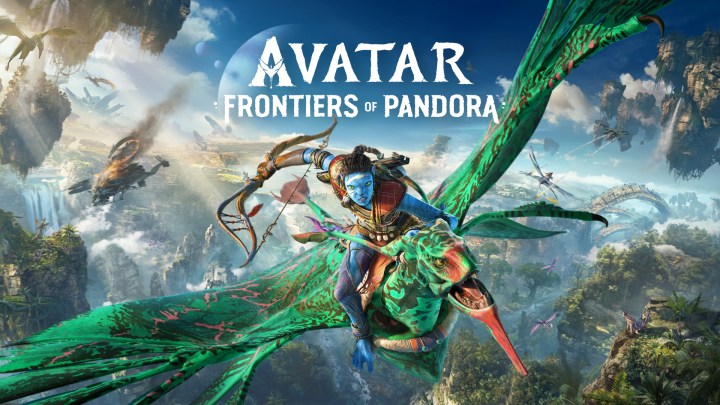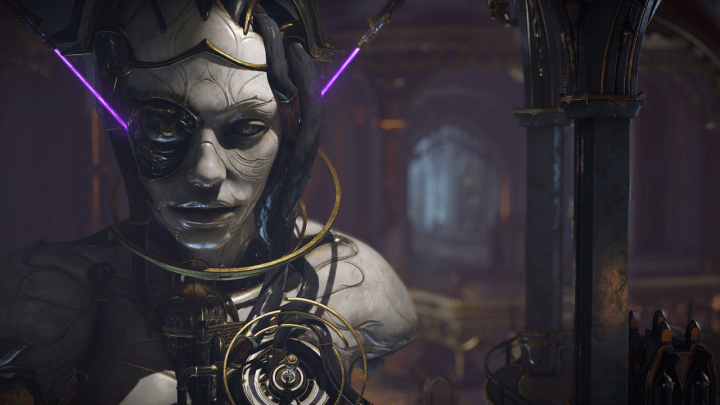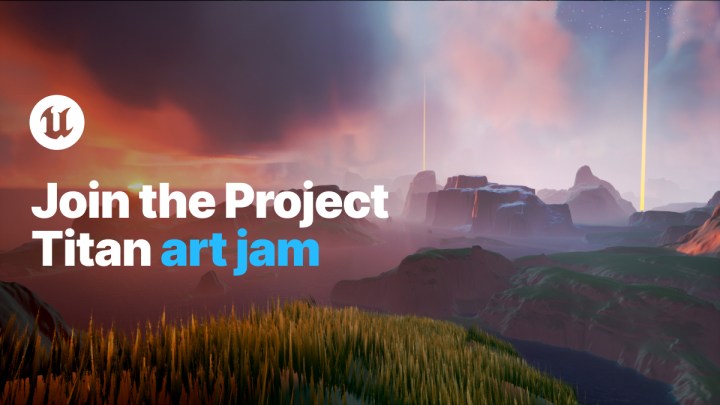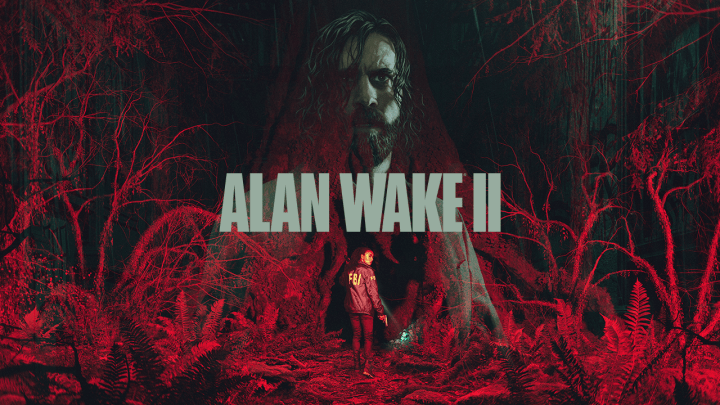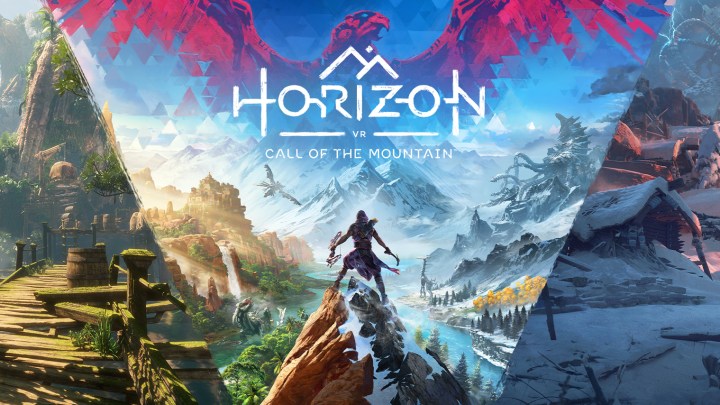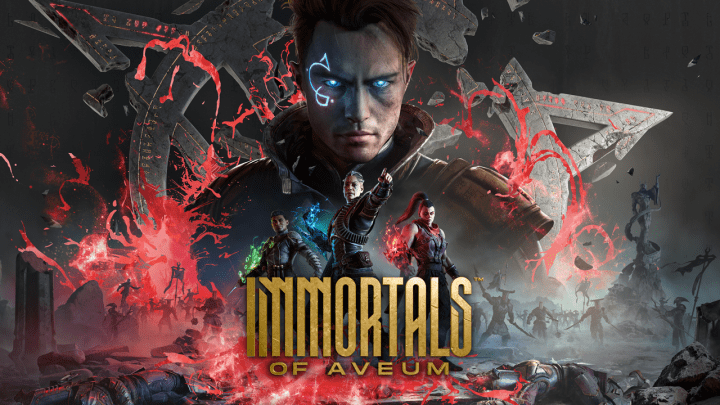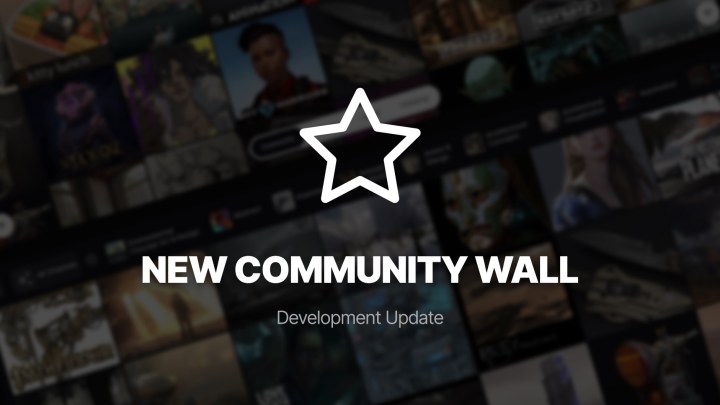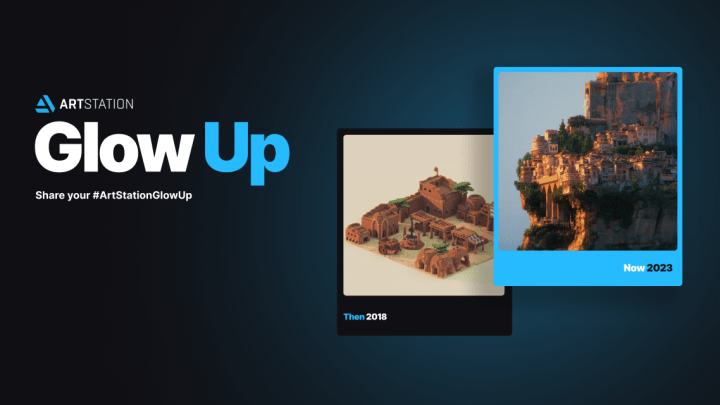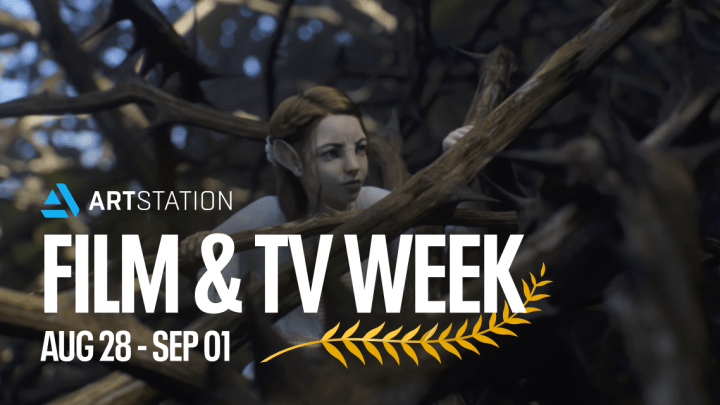Fast Way to Create Animatable Game Characters for UE with Character Creator

Senior character modeler, Crystal Bretz, shares her experience in creating an animated game character for Unreal Engine by using Character Creator and iClone.

Crystal Bretz is a Senior Character/Creature Modeler working in Canada. She has worked for many companies over the years such as Method Studios, DNEG, Artifex Studios, Redpill VR, TLM Partners Inc and BRON.
Crystal is currently working as a Senior Modeler at Digital Domain. She has a background as a generalist and has worked on many different types of media such as; TV episodic, Short films, Feature films, VR, and animated features.
In this tutorial, Crystal will be showing how easy it can be to create a character from a concept with Character Creator and send it into the Unreal Engine using the LiveLink from iClone.
Part 1: Creating Character Model in Character Creator and Sculpting in ZBrush
The first step of this project is to match the body proportions to the wonderful concept by Jue Li and it is made very simple with the use of Character Creator 3 (CC3).

The character base (CC3+) mesh utilizes UDIM workflows as well as has optimized geometry and UVs to allow for a better final character as well as opens more doors and opportunities in terms of texturing methods.
I utilized the morph sliders to fine tune all the muscles and proportions, and then used GoZ to send the character into ZBrush for a final sculpt pass on the body. While I’m in ZBrush, I try to be careful to not move the positions of any geometry affected by a bone, such as elbows or eye locations. It’s best to alter these things inside Character Creator and sculpt details inside ZBrush. I then sent the body mesh back to Character Creator and transferred all of the newly sculpted details back to the base mesh simply by updating the mesh.
Part 2: Modeling Clothes and Accessories in ZBrush, Maya and Marvelous Designer
The next thing is to model the costume. I began by blocking out base forms in ZBrush by masking sections of the model, extracting the mask, zremeshing to refine the edges, and then panel looping to add thickness, if needed. I do this as a first step to proxy out the proportions of the costume and establish the forms and silhouette. My next steps were to use Maya for any hard surface modeling, as well as finalizing the proxy meshes I made in ZBrush. I also used Marvelous Designer quickly to create the flowy skirt.
After completing the final models in Maya, I brought the entire outfit into ZBrush for a final sculpting pass, created low poly meshes from the final sculpt and used GoZ to send the geometry back into Character Creator. Upon the geometry returning to Character Creator, I was making sure to establish if the geometry is clothing or an accessory as this establishes how it is skinned to the body. Accessories will follow the bones and clothing objects will skin to the body and current skin weights.
Part 3: Texturing the Body and Outfits with Substance UDIM Workflow
After I have modeled the body and the outfit, I begin texturing. I started this by baking my high poly sculpted geo to my low poly model that has the ideal UV layout. I will bake a normal, AO, curvature, ID, world space normal, and position maps. Once this is done I can save these for importing and using inside Substance Painter later.
The new CC3+ base mesh has a UDIM tile UV layout which allows for a seamless workflow within Substance Painter utilizing its new UV tile workflow options. I chose to work with the clothes using texture separate texture sets to demonstrate the versatility of the new base and the different ways you can work with your characters going forward. On this specific character, I have textured the clothing in a separate Substance scene than the body, because I had a lot of texture sets and was worried that the amount of large maps could create too large of a file size to work with if the body was included.

The first step for texturing the body is to make sure the character is in A pose in Character Creator and then click the “Export Character to Substance Painter” button on the top bar to export the model. This will export the model and the maps in neat folders for me to set up inside Substance Painter and begin the texturing process.
Once the texturing is completed, I exported the maps using the Character Creator to export the appropriate maps to apply to my model inside CC3.
Applying the new textures to the model in CC3 is very simple, you only need to click the “Update Textures from Substance Painter” button on the top bar and navigate to the exported maps and it will all load into their respective spots.
Part 4: Utilizing the Content Library inside Character Creator to Create Original Designs
The next thing I want to talk about was the importance of utilizing the content library for the creation or this character. Character Creator has an amazing content library full of many useful tools; anything from poses to lighting rigs.
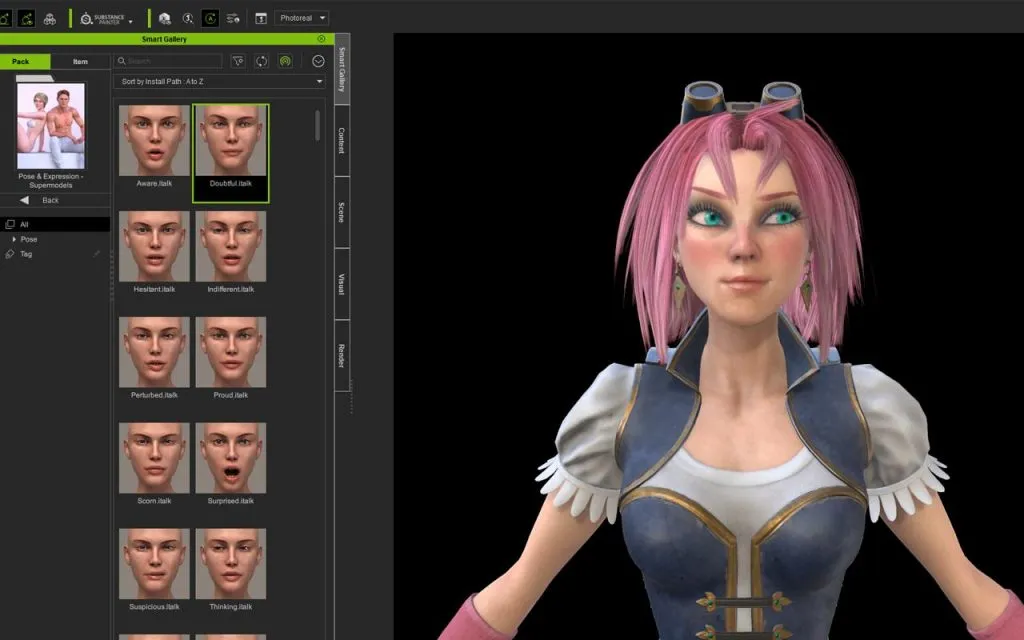
During the course of this project I used many of these tools to help along the way. I used built-in eyebrows with color customizations, SkinGen for tattoo and makeup, Facial and Pose Editor for posing, and many lighting setups to finalize my character.
Part 5: Animating with iClone and Live Link to Unreal Engine

The final phase of this project was to animate in iClone and use the Live Link to send the model directly into the Unreal Engine. iClone has so many useful tools for animation, but utilizing the Live Link helped me to adjust camera angles and animation choices in real time instead of making the iterations and reimporting the new character animation every time. I utilized the mocap animations already inside iClone and the purchased content assets, and blended them together with others to create a seamless animation that still felt very real.
Once the character was inside Unreal Engine, I ran the Auto Setup tool to set up the materials properly. There were some physics tweaks with the skirt and material tweaks on the hair that were needed as they don’t transfer at the exact same values, but polishing this inside Unreal Engine is very simple. Overall utilizing the iClone Unreal Live Link was really quick and well worth it to present my final character.
Thanks for reading! You can download a free trial of Character Creator, and iClone to test out by yourself.