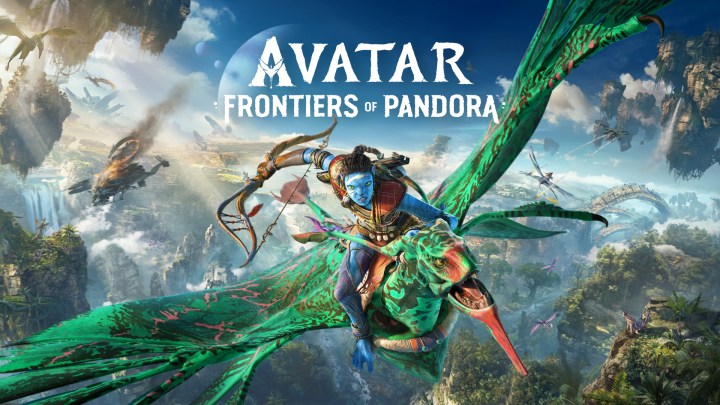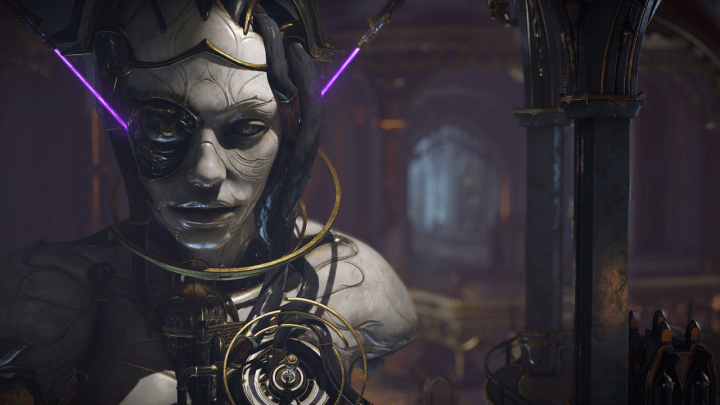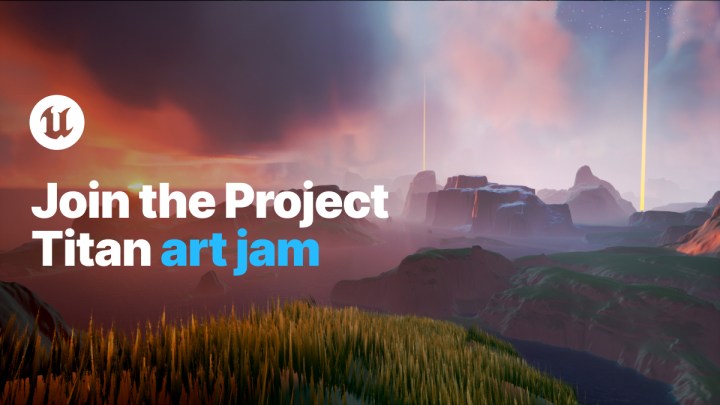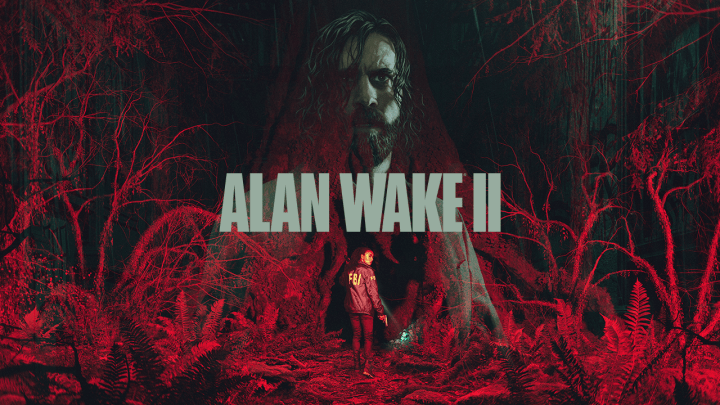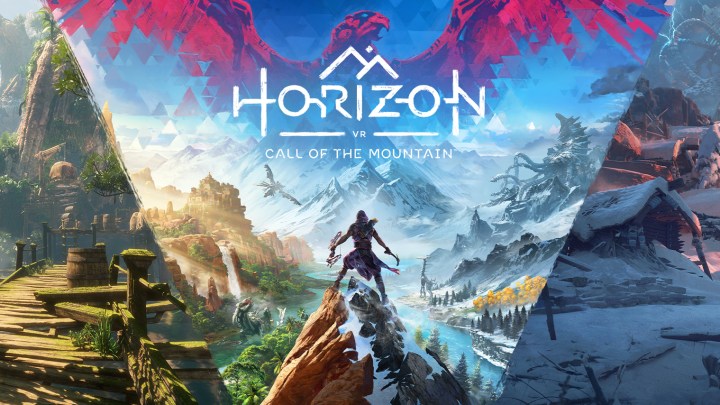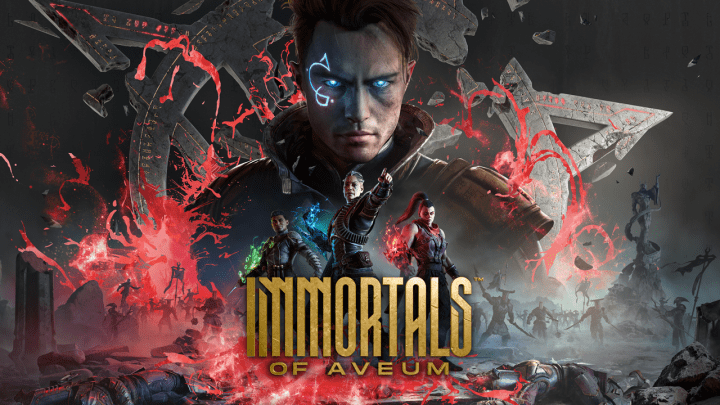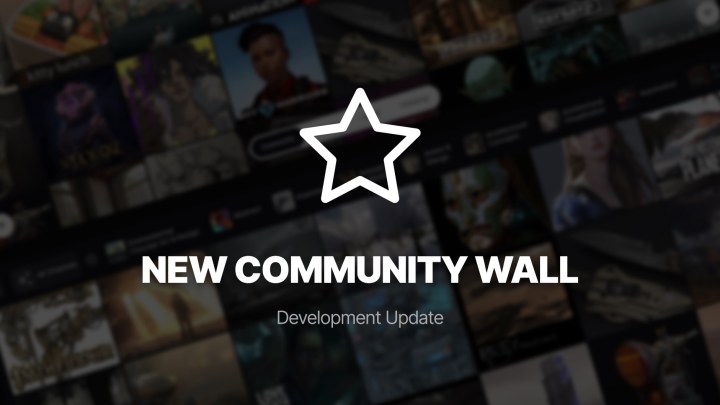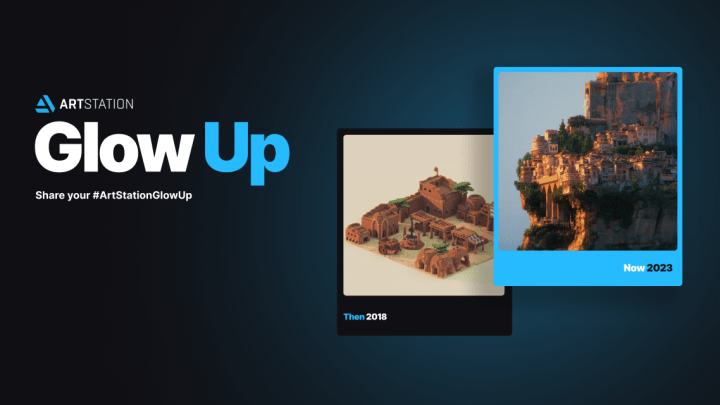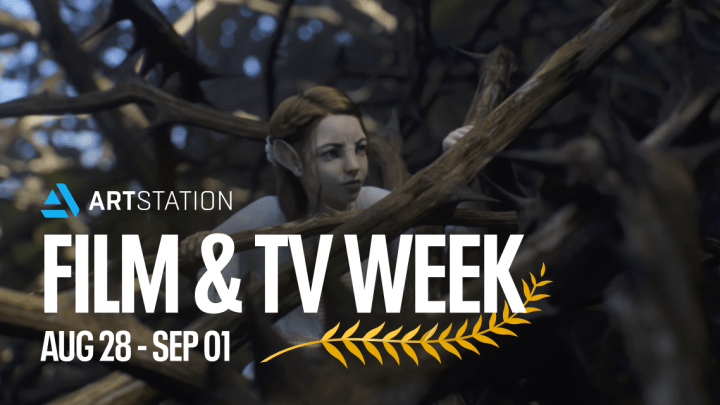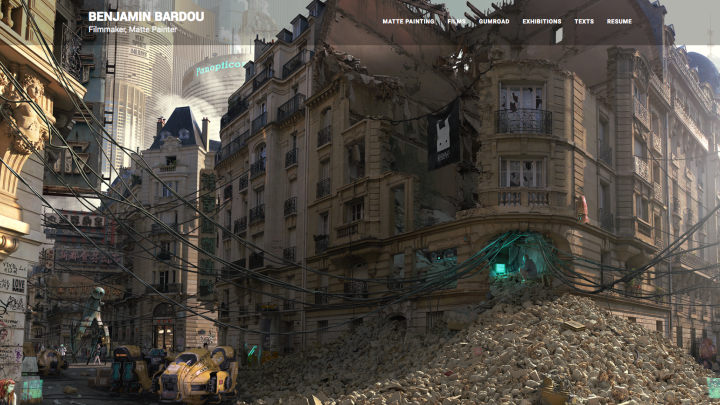A Guide to Buy the Perfect Laptop For Content Creation

It’s a simple, indisputable fact for content creators: The right laptop can transform the way you work.
Whether you’re an aspiring photographer, graphic designer, video editor, 3D artist, or even broadcaster, hardware can be the difference between merely getting things done or meeting your creative ambition.
This is a guide on how to select the correct laptop for content creation, so you can get the best one for your needs and budget.
Getting Started
Here’s what you need to know to get the perfect laptop for you:
- Performance: Understand your workflow and what has an impact on it and optimize for it.
- Display – prioritize color accuracy: An amazing display is great for content consumption but can sometimes distort colors; for content creation we want to be as accurate as possible.
- Choose your form factor: There are a lot of unique designs for content creators.
- Differentiate between needs and wants: Do you need more USB ports? Do you want a special type of keyboard? Do you like massive touchpads? Is battery life important?
Performance
Knowing the critical components for your creative workflow will allow you to invest wisely, and get the most out of your system.
- GPU: The vast majority of slow and long tasks in creative apps, the ones that matter, are GPU accelerated. The newest features include AI that require dedicated hardware acceleration to run.
- CPU: This is a critical component to keep feeding tasks to your GPU. It needs to be fast enough to not create a bottleneck, but beyond that there are diminishing returns to scale. Pay attention to the CPU qualifier as H-class are high performance while U-class are designed for mobility with lower performance.
- RAM: Used to load textures and assets to be processed by the CPU. As with the CPU, the goal is to avoid bottlenecks. Make sure the RAM you choose uses dual memory sticks and is fast such as DDR4 or 5. Low latency is not a major factor.
- Hard Drive: The hard drive speed will determine the time you have to wait for assets to be loaded. This one is easy, make sure you get a super-fast solid state hard drive or SSD.
Creative Workflows
The laptop and GPU you choose will be largely dependent on the type of creative work you do.
Photography and Graphic Design
For the most part, Photography and Graphic Design are not super intensive tasks, but GPUs can speed up an ever growing arsenal of AI tools to help speed up the editing process.
For example, Adobe Lightroom Classic can give images a crisper detail, better color rendering, and fewer artifacts with the Enhance Details feature, and for special projects Super Resolution can intelligently enlarge photos by 4x the resolution while maintaining clean edges and preserving important details. Lightroom has new features to mask and isolate people, Select Subject and Select Sky.
The choice here is whether you are going to edit a few pictures at a time or need to edit bulks of pictures when you come back from a trip or a photo shoot.
Good: GeForce RTX 3050 with Intel i5 or AMD r5, H or U class.
Best: GeForce RTX 3050 Ti with Intel i7 or AMD r7, H class.
Video Editing
Video editing is highly GPU accelerated.
All encoding and decoding tasks in the most popular video editing apps have significant GPU acceleration between 4 and 8x faster! Most heavy effects will run on a GPU. Assets tend to be fairly large, so having some hard drive speed will be useful at loading videos quickly. Ask yourself what type of content you edit and what type of effects you want to add.
Entry level laptops are good for video editors up to 4K, higher spec units are great for higher end content and some advanced effects, and top of the line laptops allow for professional level 8K video editing.
Good: GeForce RTX 3060 with Intel i5 or AMD r5, H Class.
Better: GeForce RTX 3070 Ti with Intel i7 or AMD r7, H Class.
Best: GeForce RTX 3080 Ti with Intel i7 or AMD r7, H Class, 32 GB of RAM memory.
3D Animation
3D is the most advanced and complex workload since it takes enormous amounts of computational power. On top of that, many people are using ray traced scenes that require dedicated hardware acceleration to run fast. You are going to want a powerful system, but the most critical part is going to be your GPU, as all modern renderers run faster (up to 20x faster!) on GPUs.
Prioritize video memory. You need enough to load all your assets, so pay close attention to that when selecting what GPU to choose. The choice here is going to be mostly driven by the size of the assets you work with, as that determines the computing power and memory needed.
Good: GeForce RTX 3070 with Intel i7 or AMD r7, H Class.
Better: GeForce RTX 3080 with Intel i7 or AMD r7, H Class.
Best: GeForce RTX 3080 Ti with Intel i9 or AMD r9, H Class, 32 GB of RAM memory.
Display
When editing, you want to make sure that:
- You can view the content you are editing in its full detail.
- You view the content as accurately as possible to preview how others will see it.
A common misconception is to select the display that looks best. Nothing is more frustrating than working on a beautiful piece of art, just to then see a friend looking at it and noticing that the colors are different on their screen.
There are typically 3 elements to watch out for:
- What resolutions are the assets you typically publish. This will also have an effect on pixel density, allowing you to review content better. In general, we recommend 1440p for everyone, and 4K for anyone working on 4K video content.
- For publishing on the web you typically work with 100% sRGB, press requires ~97% Adobe RGB, and for professional video, look for 95% DCI-P3. Note the latest MacBooks only reach 90% DCI-P3, meaning that you are not seeing 5% of the colors you are editing in.
- Pay attention to refresh rates. If you are a game developer, you want to preview your game like it’s going to be played – at high FPS. Or if you are a video editor, you want to make sure you get a G-Sync display for preview videos.
- If editing HDR content get an HDR capable display, with at least 400 nits, and preferably for best colors.
Form Factor
You used to have to choose between great performance and great portability. But nowadays there are amazing ultra-thin and light laptops that pack up to a GeForce RTX 3080 Ti. And not only that, NVIDIA Studio laptops have many dedicated features for creators.
So, how do I choose? These are some questions you want to ask yourself:
- What display size do I want? Do I need an ultra-portable 14” unit, or prefer a larger display, say a 16”, for more comfortable editing?
- What form factor do I want? If you do graphic design, an ezel design with a touch screen will allow you to paint directly on the laptop screen without needing to buy a separate tablet.
- If you are a video editor, you may want to look at Asus’ options with dual displays or with the Asus Dial for quick adjustments.
- And if you are a 3D editor, maybe you just want a machine with amazing air cooling for heavy duty work.
Other Specs
These may be less important for some, but worth considering:
- I/O: Check the number and types of ports to make sure it has what you need, especially USB-C ports to future proof upcoming updates.
- Trackpad: Check that the laptop has the size of trackpad that you are looking for.
- Keyboard: Comfortable with plenty of scape and the right layout.
- Battery Charger: Don’t forget to check the size of the battery charger. It’s going to travel everywhere with you, it’s no good if the laptop is 3 pounds when the charger is 5.
The Bottom Line
Selecting a great laptop for you it’s hard enough given all the variables on top of browsing through hundreds of laptops, it can be intimidating.
Enter NVIDIA Studio laptops, built and designed specifically designed for content creation, and badged for easy identification.
Studio laptops come with serious advantages for content creators. The NVIDIA Studio platform uses the power of RTX GPUs to accelerate 70+ creative apps, and comes with exclusive, NVIDIA-developed apps.
- NVIDIA Studio Drivers: free software downloads, exclusively for NVIDIA GPUs, optimizing creative apps, extensively tested to deliver the performance and reliability you need to create and share incredible work.
- NVIDIA Omniverse: collaborate in a virtual 3D universe with other artists, each with their preferred creative apps.
- NVIDIA Canvas: AI quickly turns simple brushstrokes into realistic landscape images to paint with 15 material brushes like trees, mountains, or clouds, and choose from 9 styles, or upload your own, to accentuate painting.
- NVIDIA Broadcast: AI takes livestreams, voice chats, and video conference calls to the next level with AI-enhanced effects such as noise removal and virtual backgrounds.
For a limited time this holiday, get three months of Adobe Creative Cloud ($238.47 value) when you buy a select NVIDIA Studio laptop — good for new and existing Adobe customers.
NVIDIA Studio is also sharing the love by way of featurette videos, created by some of the most popular content creators, discussing their journeys into content creation and sharing tips on how to get started. These one-of-a-kind insights into each creative field will include giveaways, the same model Studio laptop they use!
There’s only one way to get in on the action, visit the NVIDIA Studio Facebook, Twitter and Instagram channels today.