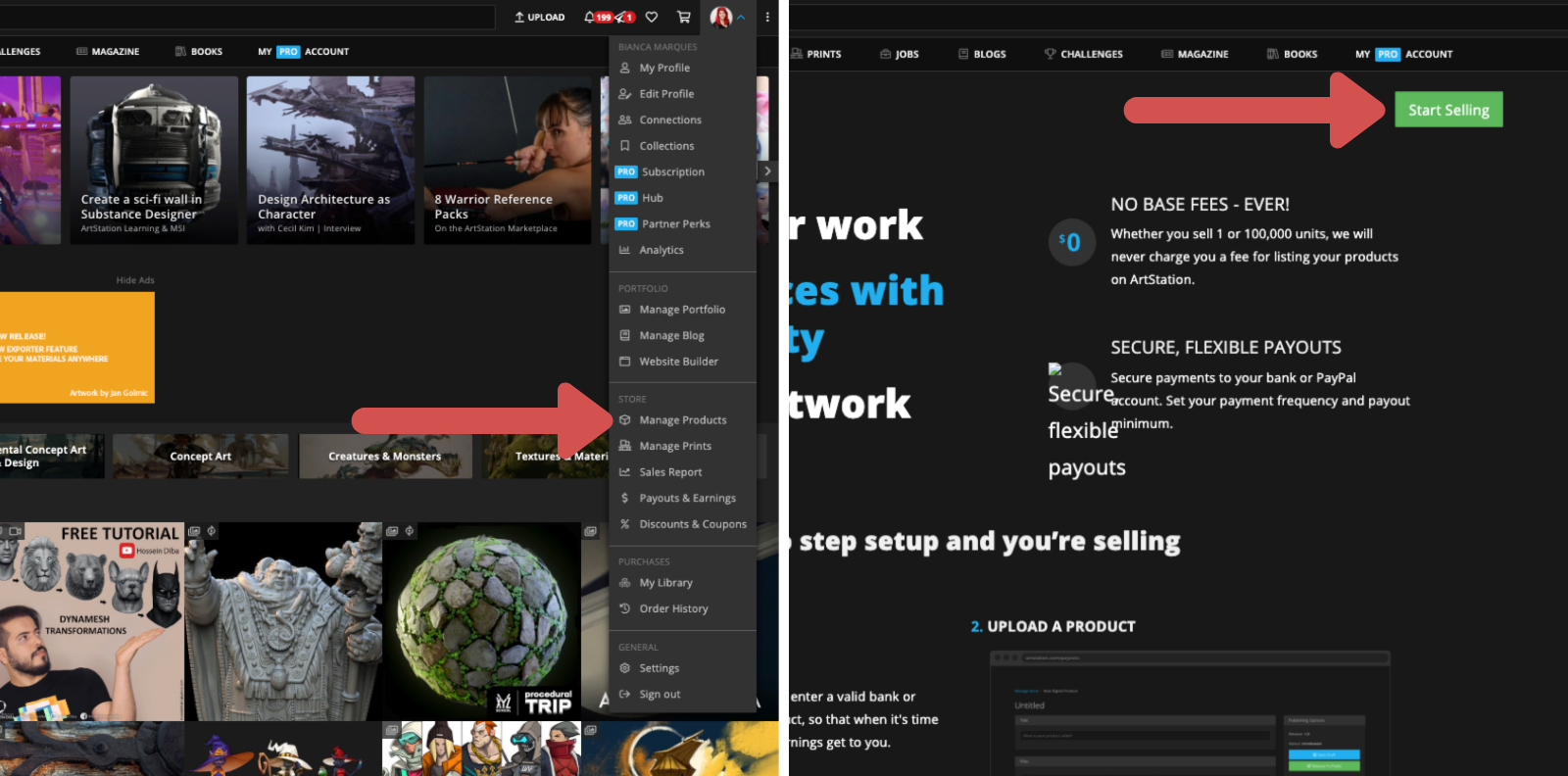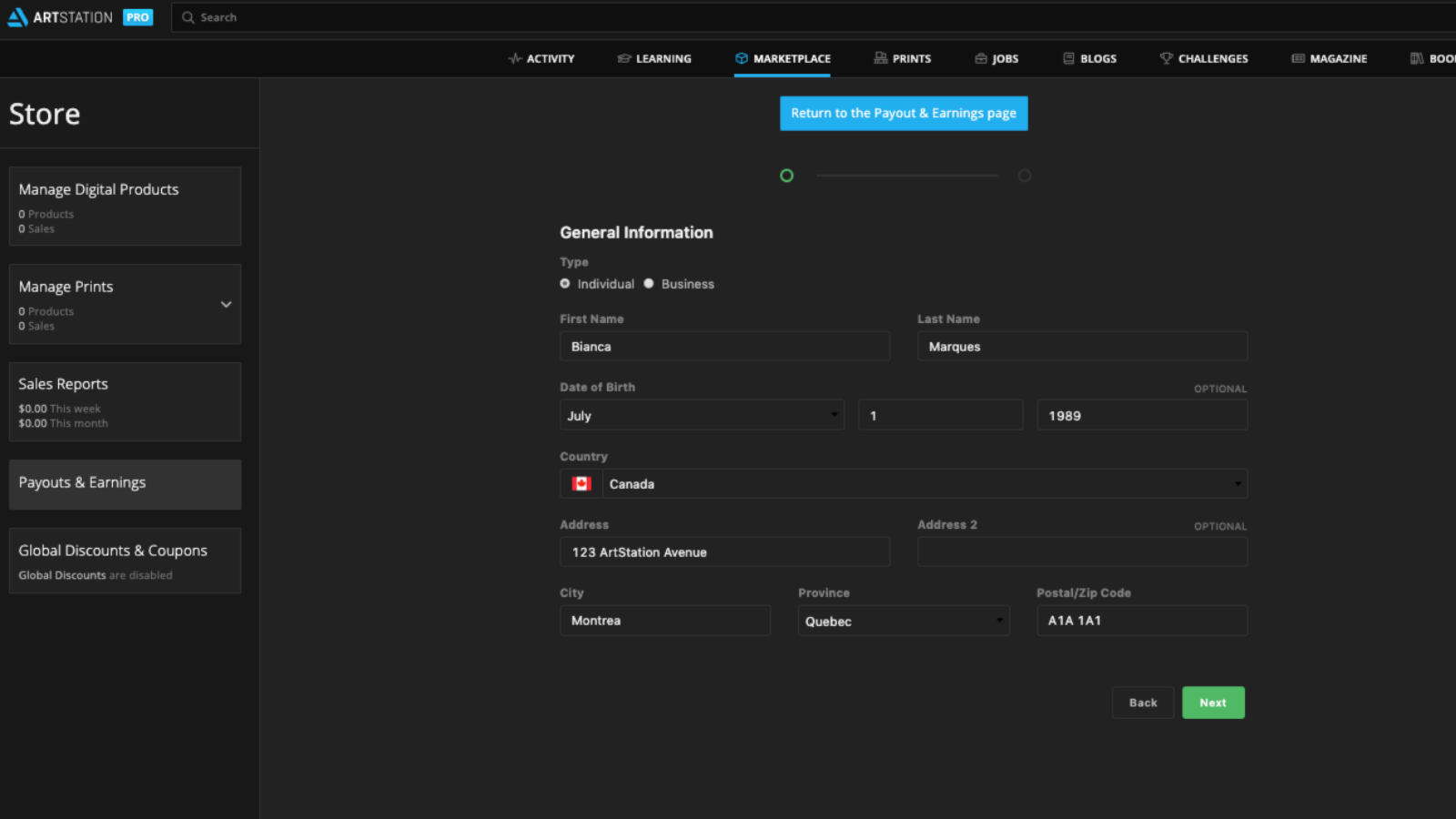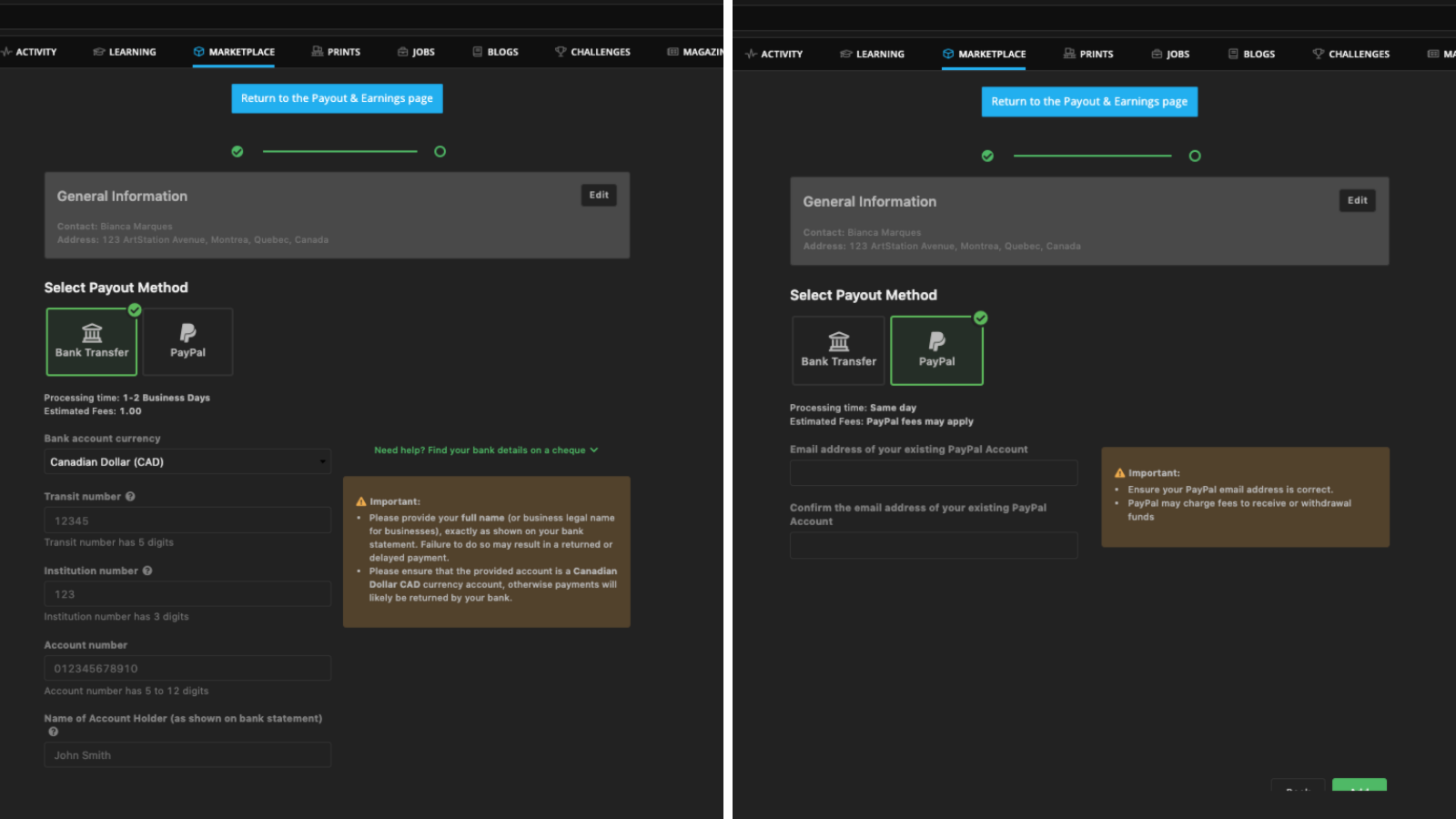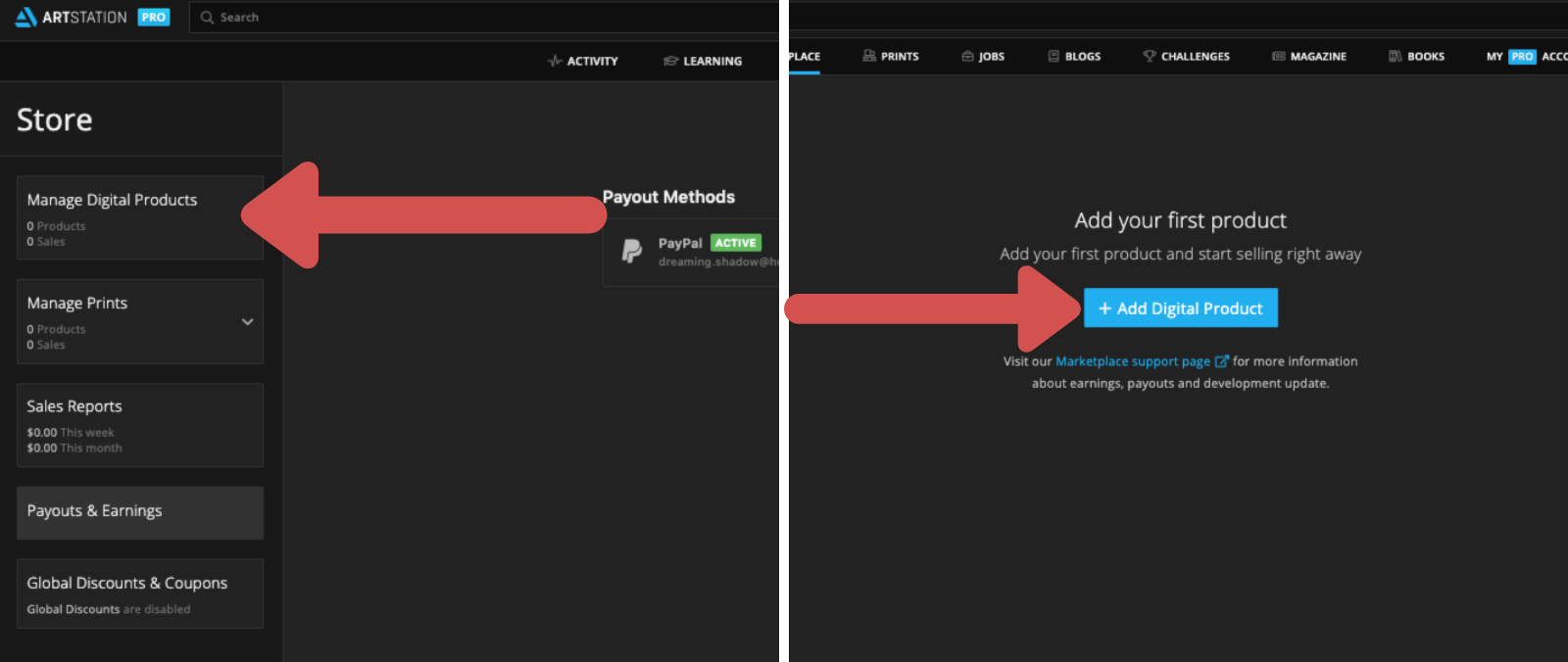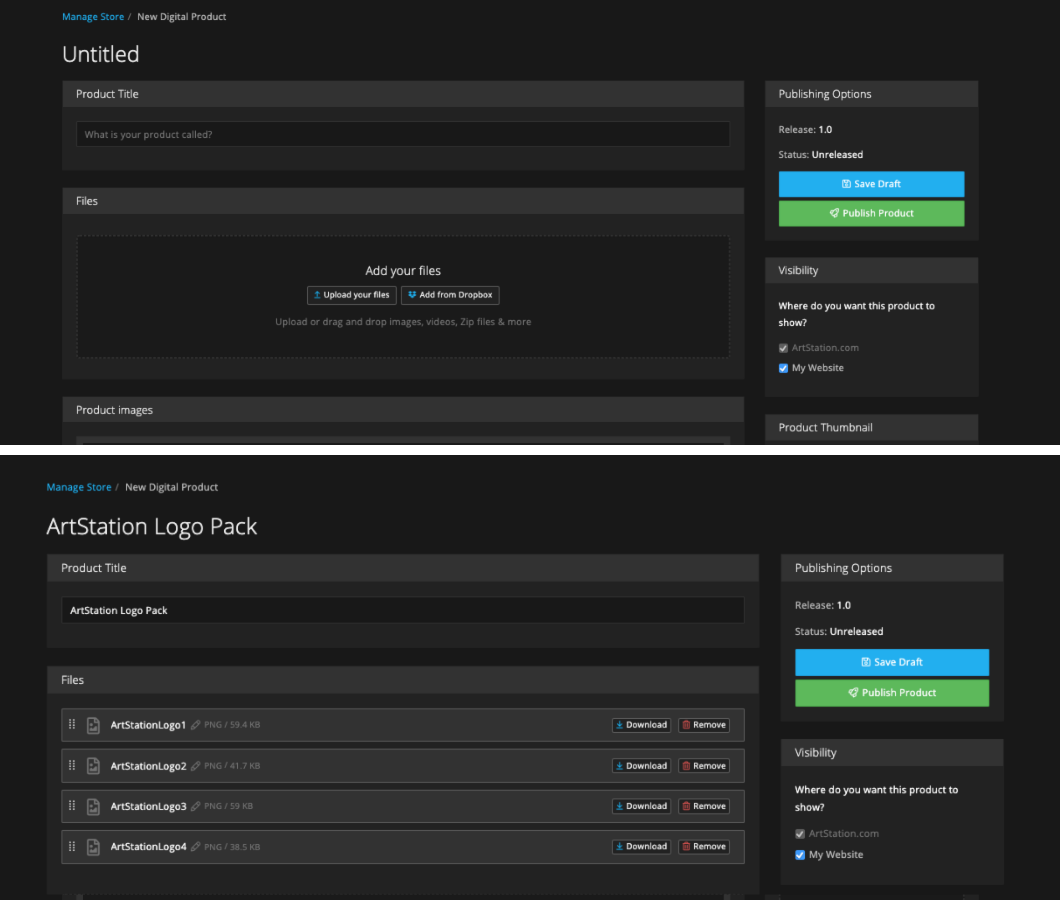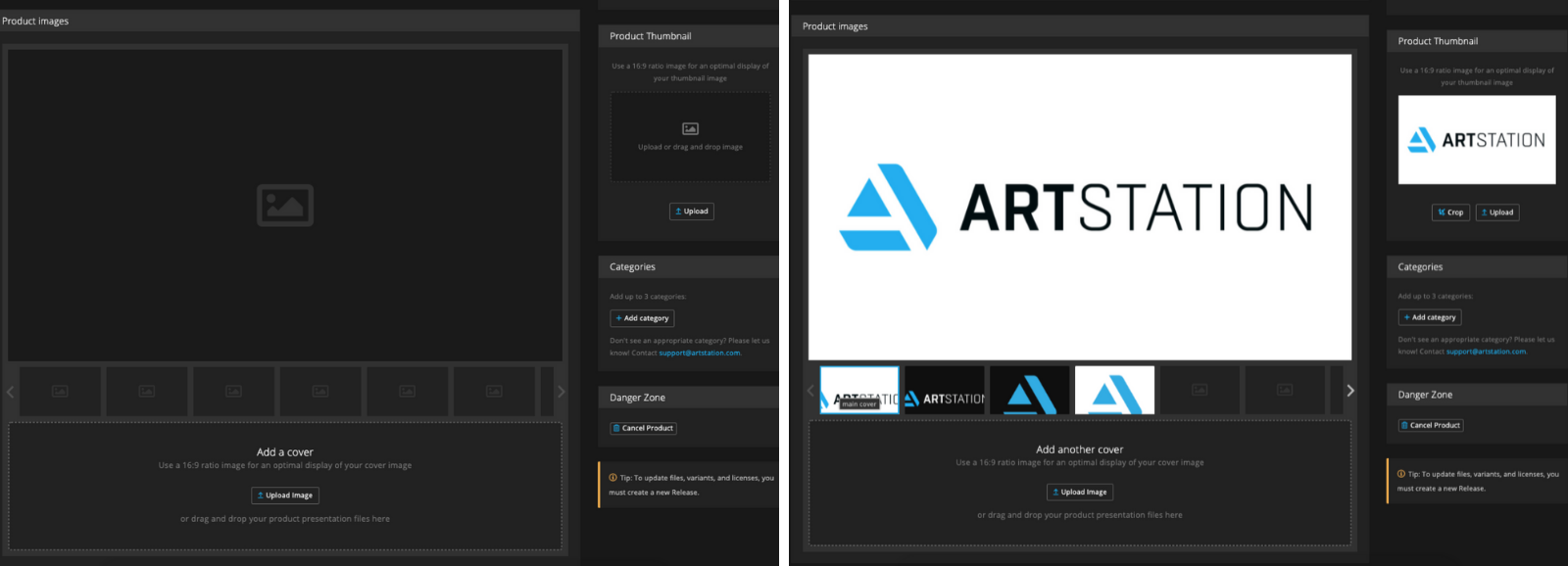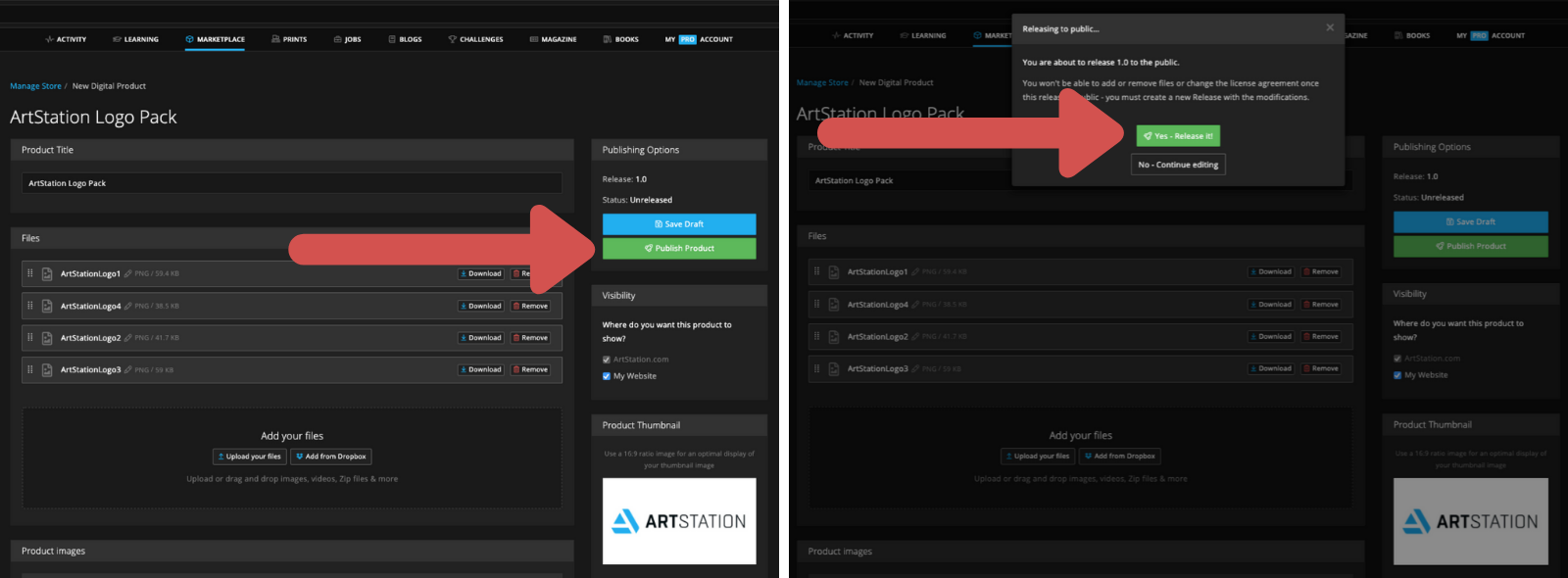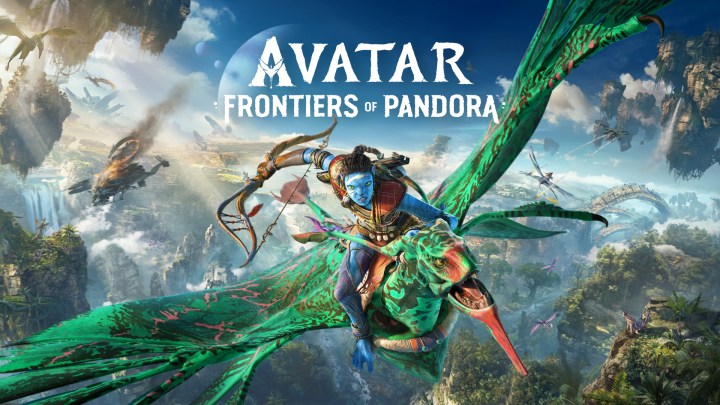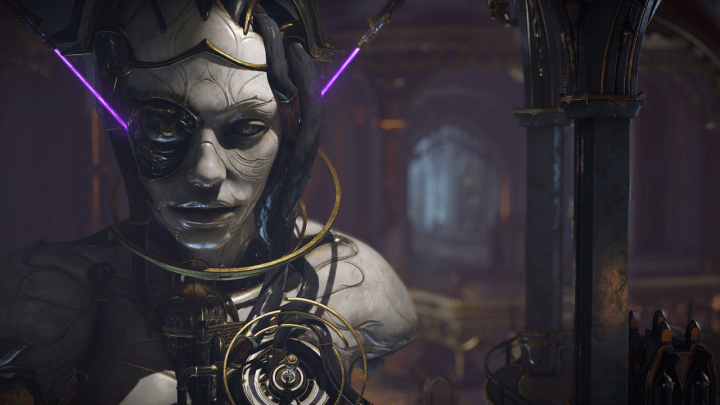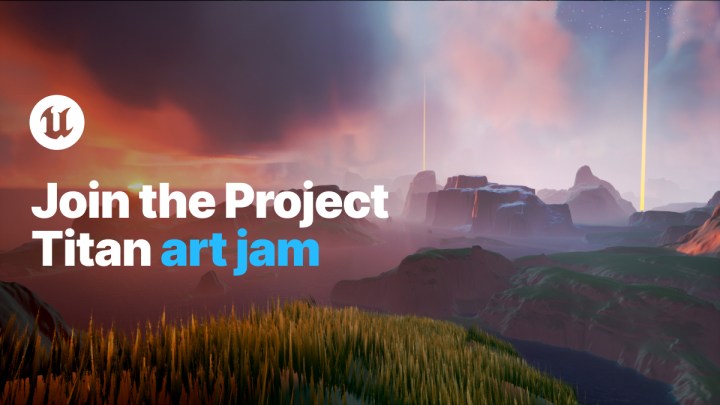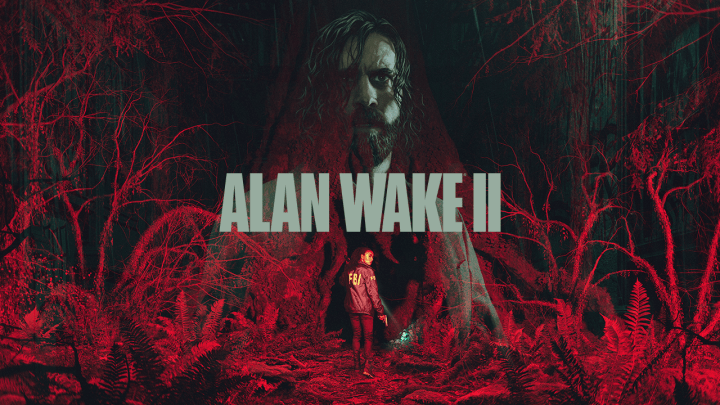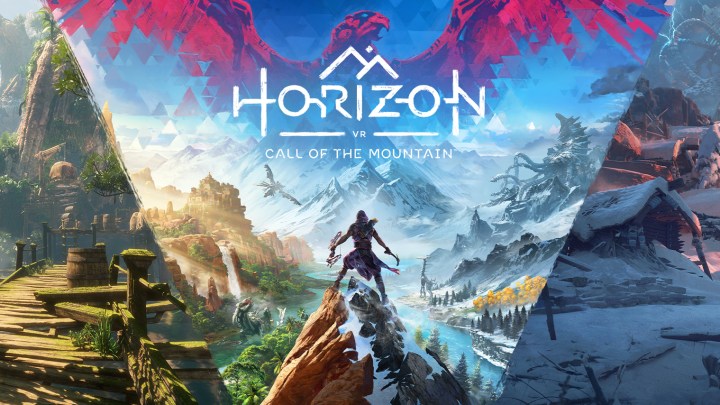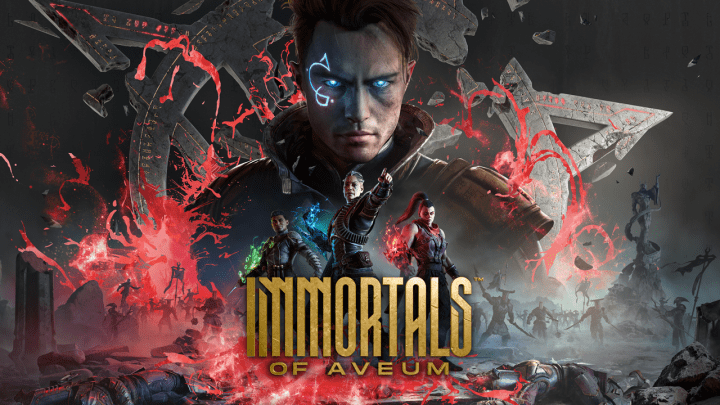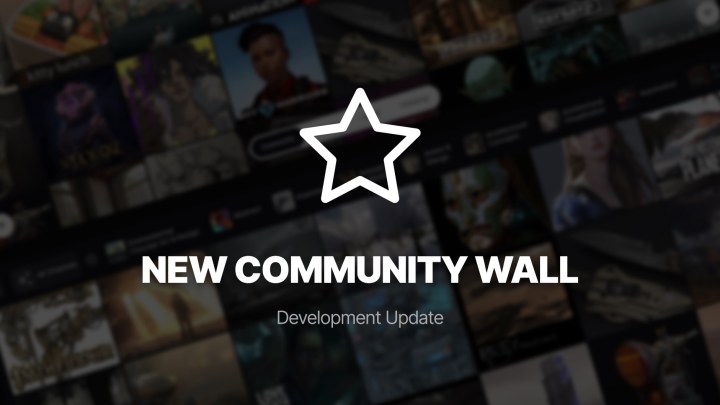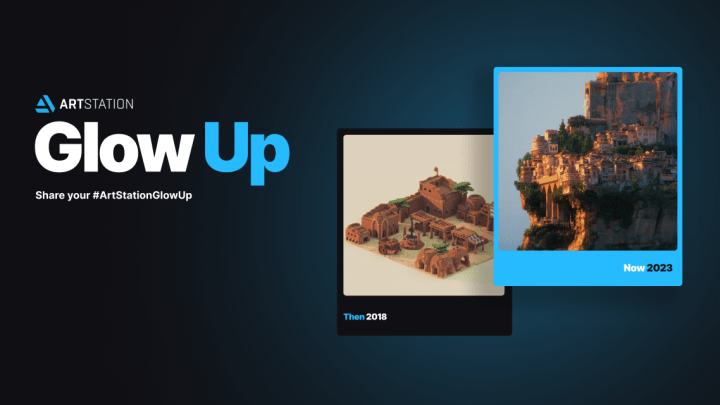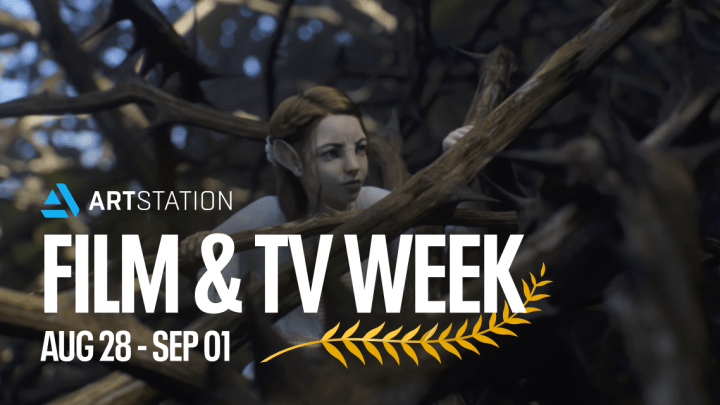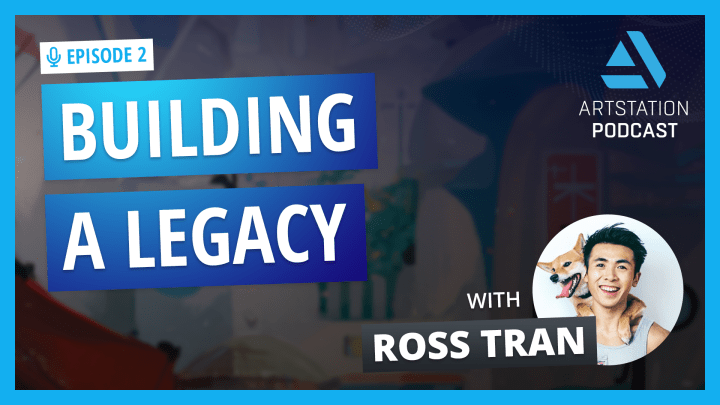How to Get Set Up on the ArtStation Marketplace
It’s often difficult to take the first step in a new project; whether it’s because you feel overwhelmed, love to procrastinate, or have a low-key fear of the unknown. Getting started as a seller on the ArtStation Marketplace might seem like a task you need to set aside serious time for but this article is here to tell you, that it’s not the case at all.
Setting up your products on the ArtStation Marketplace is quick and easy. Here’s how:
From your dropdown menu, select “Manage Products” under the store section. This is where you’ll want to go not just to set up your products, but also to manage them later on.
If your store isn’t set up yet, this will take you to an information page that will answer any question you might have about selling on ArtStation. When you’re ready click “Start Selling” at the top of the page.
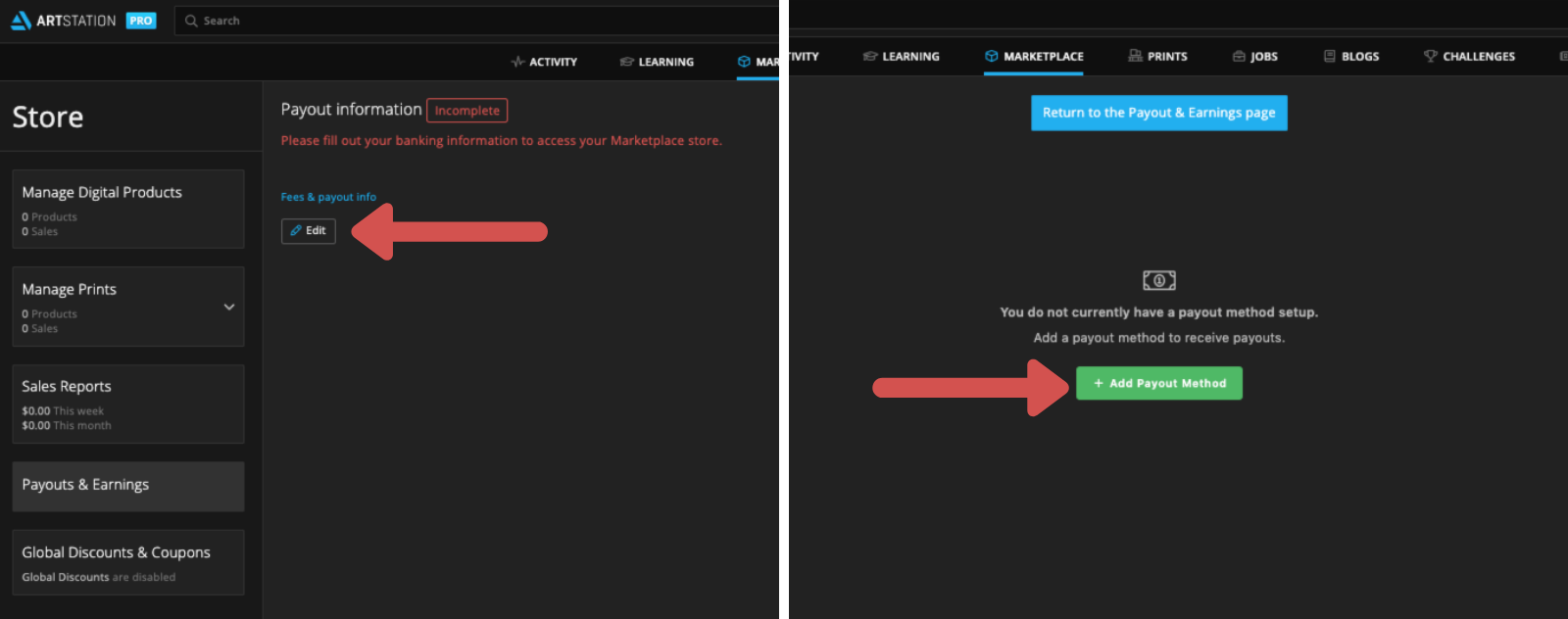 Obviously, if you’re going through the effort of setting up products on the Marketplace, you’re going to want to get paid. To set this up, go to Edit Payout information and then “Add Payout Method”. Easy peasy.
Obviously, if you’re going through the effort of setting up products on the Marketplace, you’re going to want to get paid. To set this up, go to Edit Payout information and then “Add Payout Method”. Easy peasy.
Next, you’ll have to fill out your basic information. As you can see, there’s nothing crazy or out of the ordinary to fill in.
Here’s the scary part you’ve been dreading, but if you already have a PayPal account it’s as easy as typing in your email address.
If you choose to go with a bank transfer, don’t worry – all the information can be found on your cheques or from your online banking profile.
Wow! As simple as that you’re ready to get down to business. From the sidebar on the left, click Manage Digital Products and then go to Add Digital Product.
Think of a cool yet informative title and upload your product files. The files can easily be removed if you made a mistake, or downloaded if you accidentally delete one.
If you get interrupted, you can always save your product as a draft and finish setting it up later.
Adding your images is just as easy as adding your files. You can reorder them simply by dragging and dropping. It’s best to upload images that are 16:9.
By default, your first image will become the thumbnail, but you can always change this in the right-hand column.
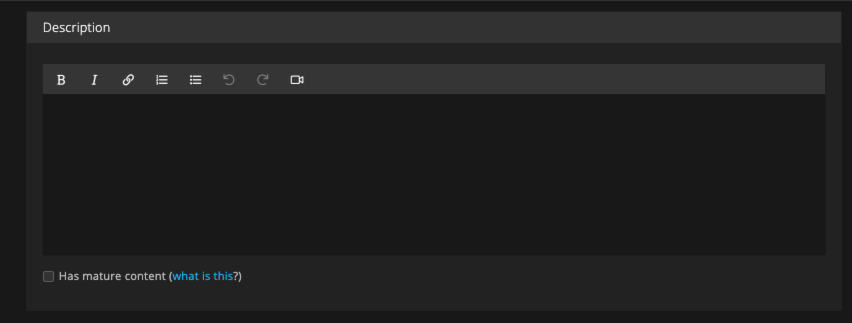 Your thumbnail will draw shoppers in but the description is where you sell them on your product. Things you should include in your description are:
Your thumbnail will draw shoppers in but the description is where you sell them on your product. Things you should include in your description are:
- What your product is
- Who it’s for (beginners, advanced, traditional artists, 3D artists, etc)
- Files included
- Software compatibility
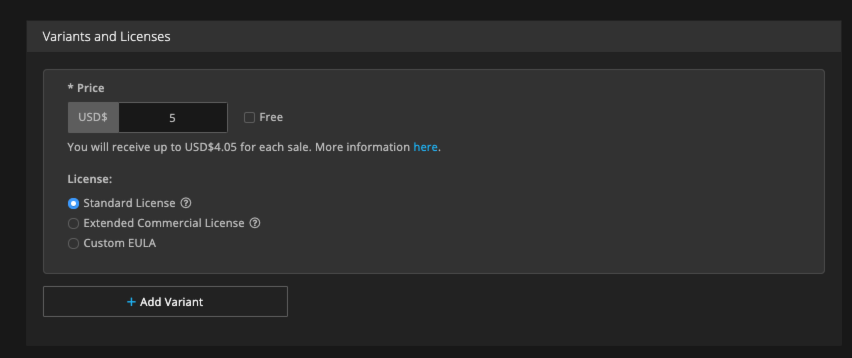 Setting your price is easy. Just put in what you think is an ideal price and the estimated payout amount will update automatically. You also have the option to set it as a free product.
Setting your price is easy. Just put in what you think is an ideal price and the estimated payout amount will update automatically. You also have the option to set it as a free product.
If you want to offer different types of licenses at different prices, you can do so by clicking “Add Variant”.
Don’t skip on choosing categories for your products. This will help users find (and buy) your product. You can choose up to 3 categories your product under.
Almost done! The last step is to just scroll on back up to the top of the page and click “Publish product” and then “Yes – Release it!”
So what are you waiting for?