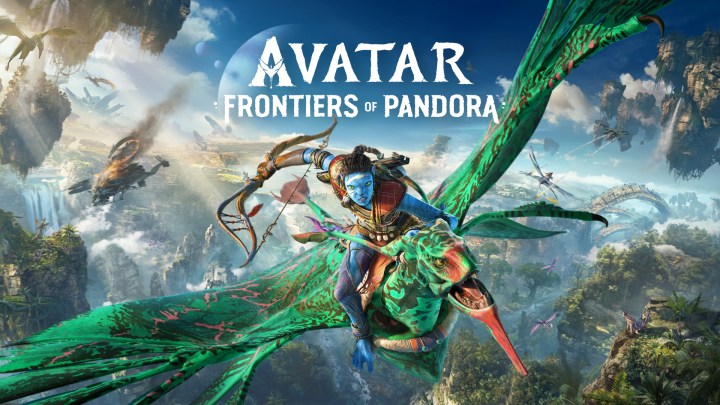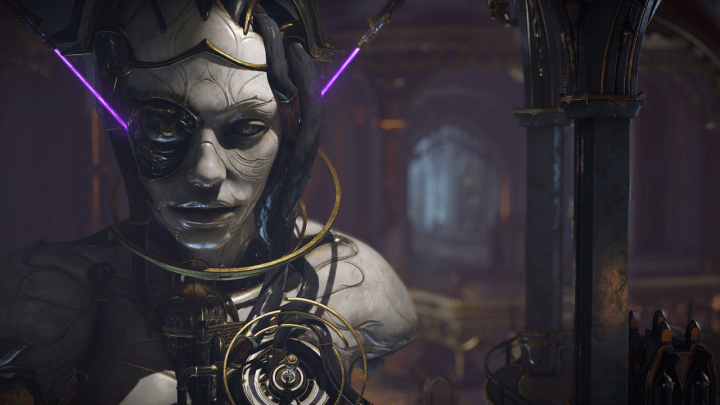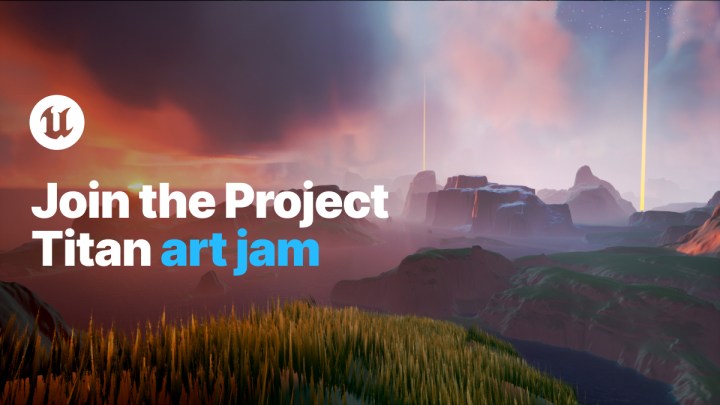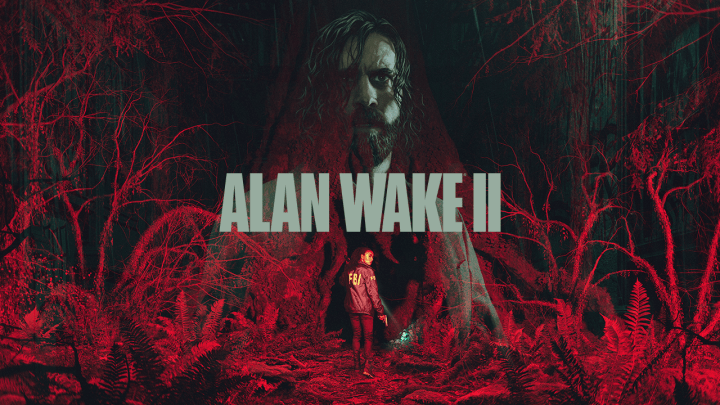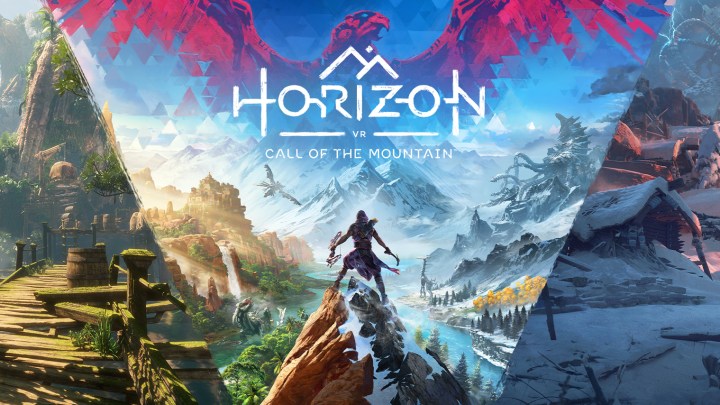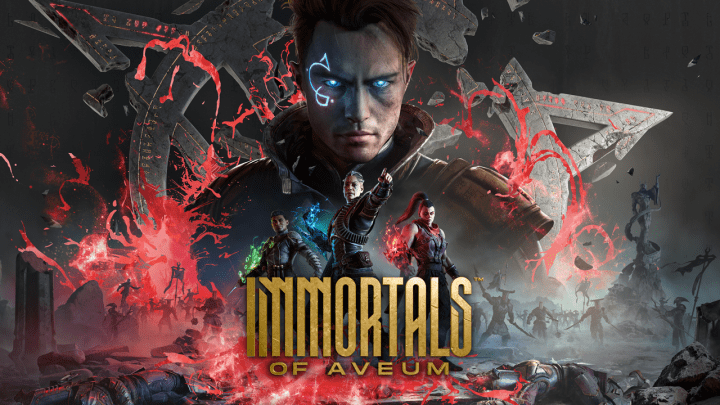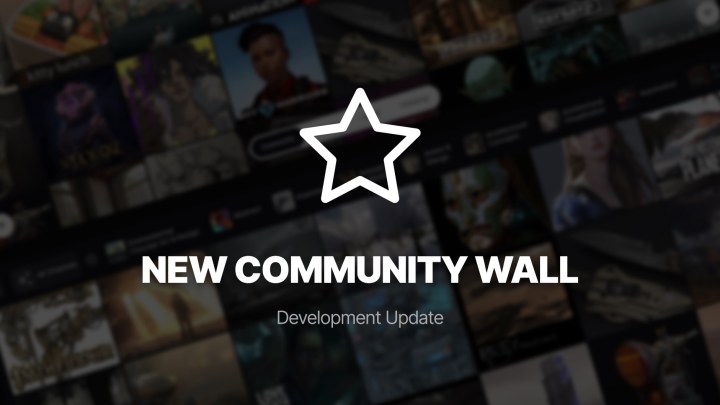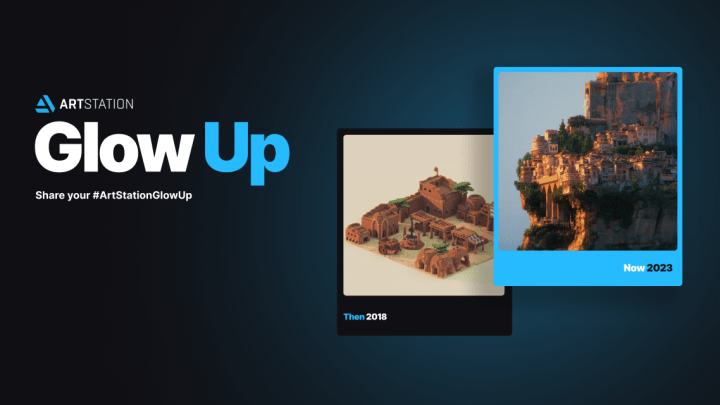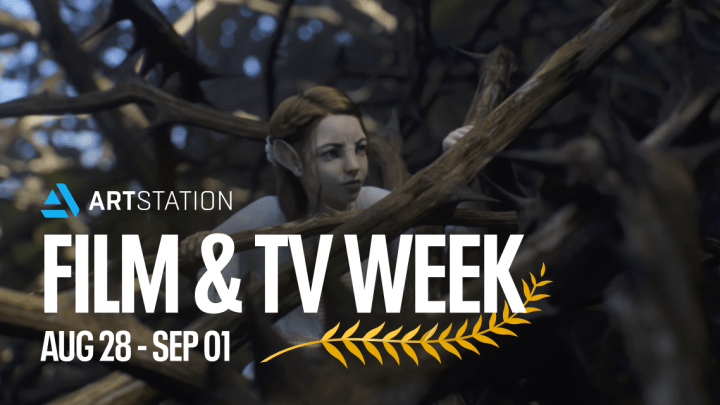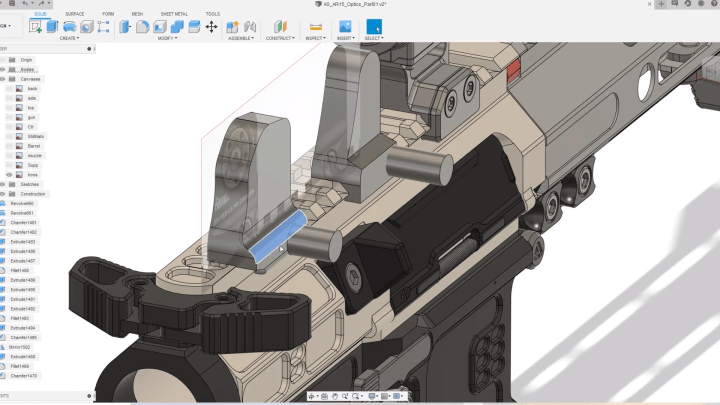The making of APEX the Robot

About the Author, Alvaro Claver
 I am a Spanish 3D artist with a background in Fine Arts and Photography. I worked as a cameraman and photographer in several movies and short film productions and also as a Photography Director in some of them. I have traveled around the world several times, both for pleasure and for work recording documentaries for the Spanish television. So far I have lived in 5 different countries and I had fun in every single one of them, even when working as a paparazzi in London for a year!
I am a Spanish 3D artist with a background in Fine Arts and Photography. I worked as a cameraman and photographer in several movies and short film productions and also as a Photography Director in some of them. I have traveled around the world several times, both for pleasure and for work recording documentaries for the Spanish television. So far I have lived in 5 different countries and I had fun in every single one of them, even when working as a paparazzi in London for a year!
Very recently, I have graduated from Think Tank Training Centre and specialized in texturing and 3D modeling. Being trained under one of the best texture artists in the world, Justin Holt, I am now ready to go where there be dragons.
I love learning as much as teaching and, whenever I have time, I also mentor students. This way l am giving something back to the good karma I’ve got so far while enjoying doing it.
The making of APEX The Robot
I created this piece for my demo reel. I contacted Dan Jones, the artist who created the original physical Apex robot sculpture, and asked him if I could digitally recreate it. He agreed, so I flew to California to meet him. I was lucky to be able to take photos and shoot video from the original, which is a luxury you don’t usually have when you work on a big production.
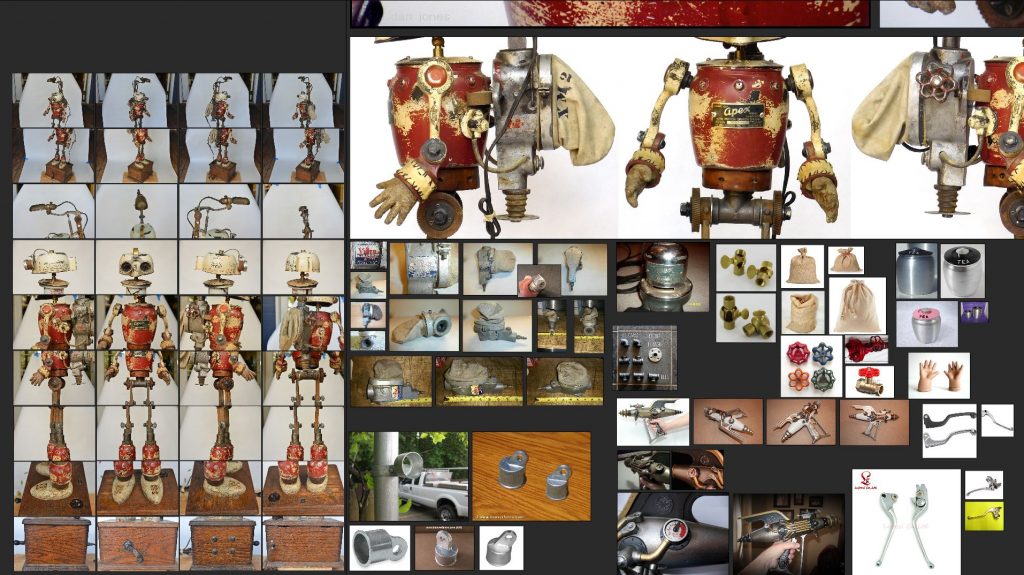
I was responsible for modeling, texturing, lighting, shading, animation and comp… basically everything! I already knew that I needed the photos in order to create masks for projecting detail in Mari, so choosing the right lens was critical. I also gathered references for the different parts and materials to help with modeling and look dev.
After gathering the reference material I was able to start modeling APEX. This part was fairly straight forward. I had to make sense of topology in every moment, and keep an eye on the volumes and shapes.

For unwrapping the UVs I grabbed a cup of tea (no, beer doesn’t make you more productive) and listened to my favorite music with a good pair of headphones. I like it as most of it is a mechanical process, but there is a fair amount of problem solving. It takes some time, but it’s a crucial step for preparing the mesh for texturing. There are many things to consider, like how much resolution will you need depending on the size on screen, proportion consistency among meshes, and the orientation in the UV space.
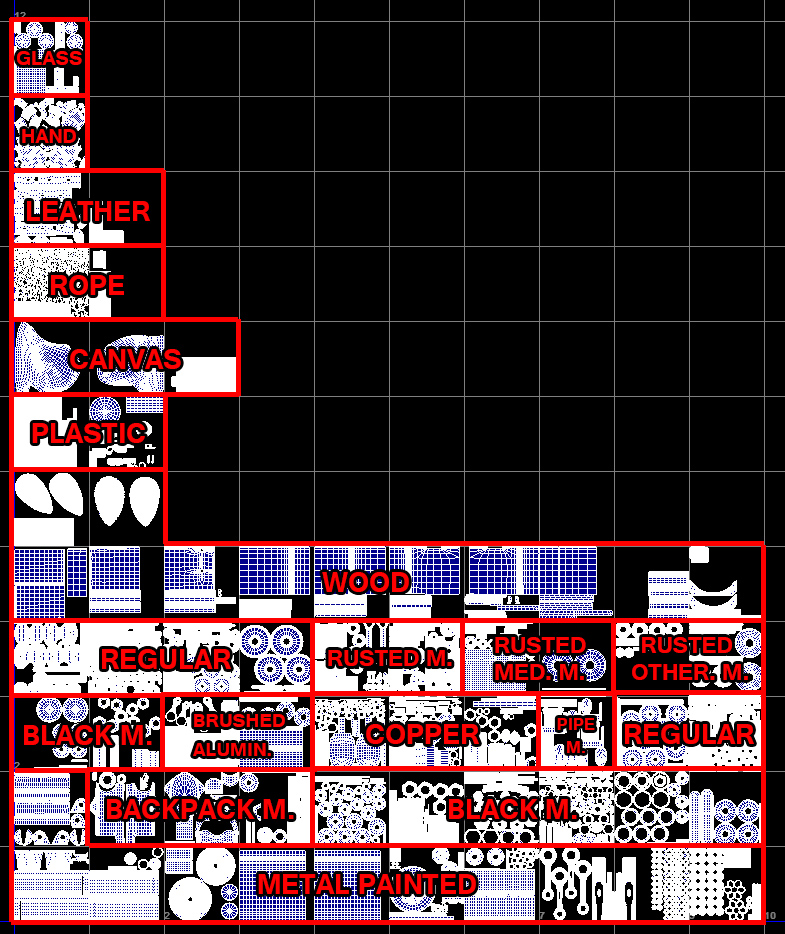
In my case I distributed all the parts across 63 UDIM tiles, ordering them in rows by material. All maps are in 4k.
Now my favorite part of the whole process: texturing. I used Mari as it’s the most widely used texturing software in the movie industry. Plus it works like magic and allows me to work in an organized and non destructive way.
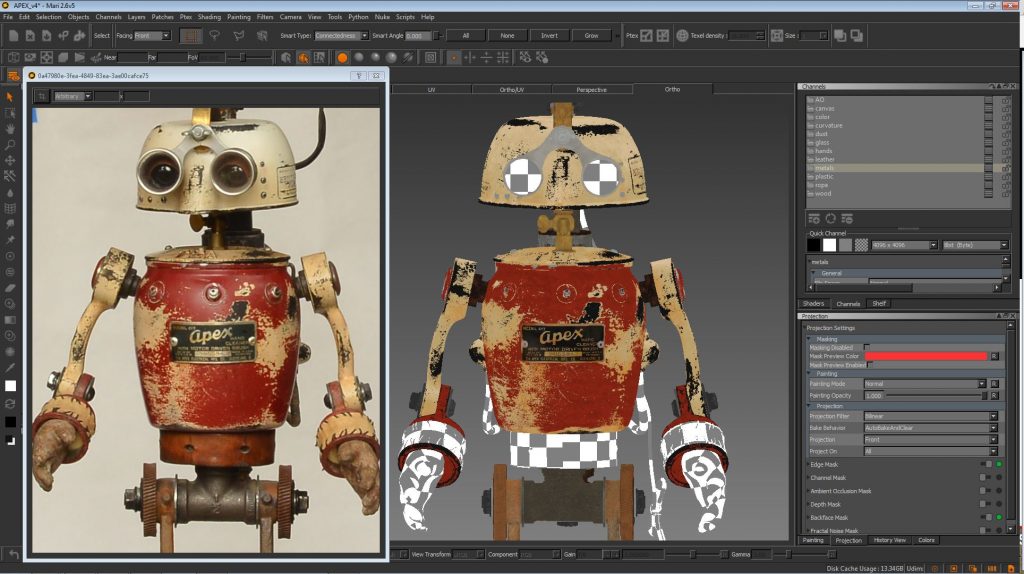
My workflow involved creating multiple channels for every material including diffuse, specular, glossiness, and bump. Some of the objects in the scene, like the main body piece, have 4 different layers: an aluminium base, black patina on top of it, and then two more paint layers – cream and red. It is very important to plan in advance for this! I had to create multiple black and white masks in Photoshop to achieve a layering similar to the reference.
Rendering with V-Ray for Maya

For APEX the Robot my renderer clearly had to be V-Ray for Maya for its realistic imagery, fast rendering, and responsive look development.
APEX has metals, wood, plastic, fabric, glass, and many other complex materials. For the shaders I used both the default V-Ray material (VRayMtl) and blend material (VRayBlendMtl).
Don’t underestimate the power of the basic VRayMtl. It is extremely powerful and you can recreate virtually any material with it.
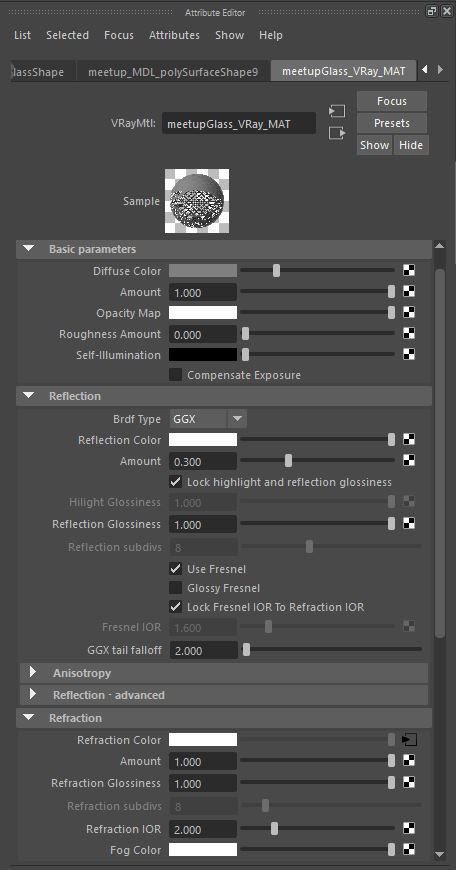
I can’t stress enough how important it is to name a material as soon as you create it. For the naming convention I use description_VRay_MTL, and description_VRayBLEND_MTL. I tend to capitalize when it’s a group or, in this case, a blend material holding other shaders inside. Save yourself time and headaches by having a clear naming convention you can easily recognize when using the Hypershade. Name your linked files, too as you might be able to share them between shaders. Otherwise you will end up with a long list of “fileXX”, and you will not know what is what.
In the basic parameters, I only use the Diffuse Color and Amount fields. I set the diffuse, and if I’m using a plain grey color instead of a map, I use the Amount for finessing it. Stay away from Opacity here, and use Refraction instead.
For reflection parameters, I always use GGX microfacet distribution for the Brdf (Bidirectional Reflectance Distribution Function). This is proven to have one of the best specular distribution models, with a short peak in the highlight, and a long tail in the falloff.
If you are working with a physically based workflow and creating metal, plug your color map into Reflection Color, leave Diffuse Color black, or close to black.
It is great to create layered shaders with the blend material, and to be able to control it with masks. Bear in mind that here layers are named coats, and the order is inversed compared to Photoshop, so the base will be on top. Also remember to plug the black and white masks into the blend amount section below every new coat or layer: black means no effect so it will show the coats or layers underneath.
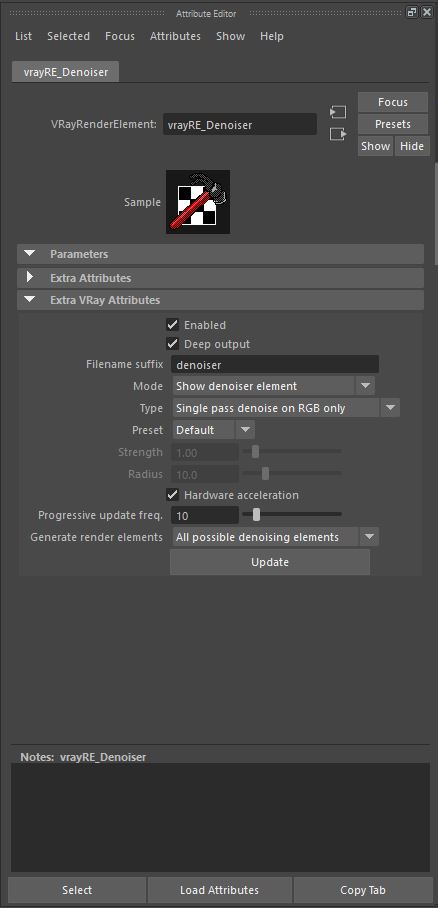
The new denoiser pass in V-Ray 3.5 for Maya works a charm. You can increment the threshold in the image sampler slightly and it will remove some of that annoying noise. Auto works from the get go, but don’t forget to play with the parameters in the attribute editor. Give it a try, and see if you can add it to your workflow.
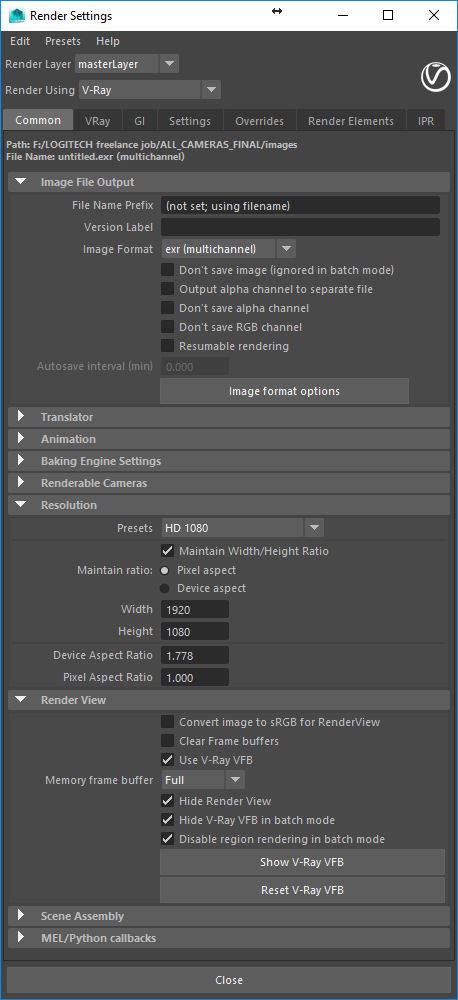
If you save your renders in multichannel EXR you will have all your passes in one file for every frame. You can easily shuffle them out in Nuke with the shuffle node when comping.
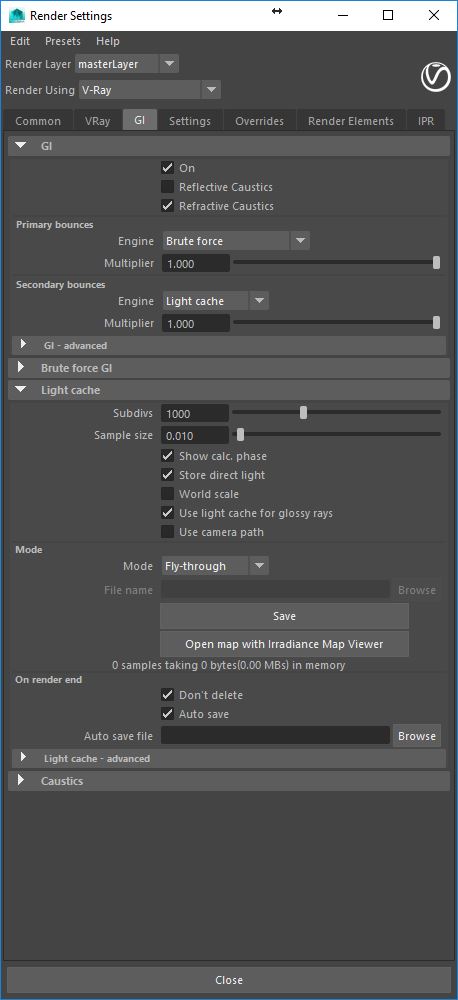
For lighting, I used a classical set up: an HDR very similar to the location where I took the photos, and a couple more area lights to subtly highlight specific points. As I used a white backdrop to take the photos in San Diego, I created a bounce light with the GI (Global Illumination) on the back of the figure. This came very handy to cache a fly-through pass on the very first frame of each camera and then load it for the rest of the sequence.
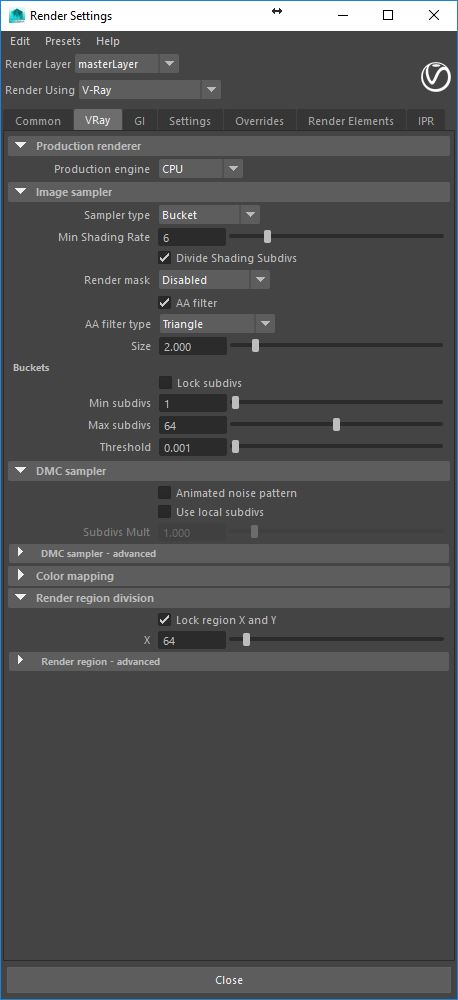
For the image sampler, I went with adaptive and kept an eye on the subdivision threshold, setting it to something around 0.001 for production quality. I used Triangle with the default settings for anti-aliasing to achieve a good balance between sharpness and removing jagged edges. This filters work in a sub-pixel level, and is much more accurate than applying filters afterwards over the rendered image.
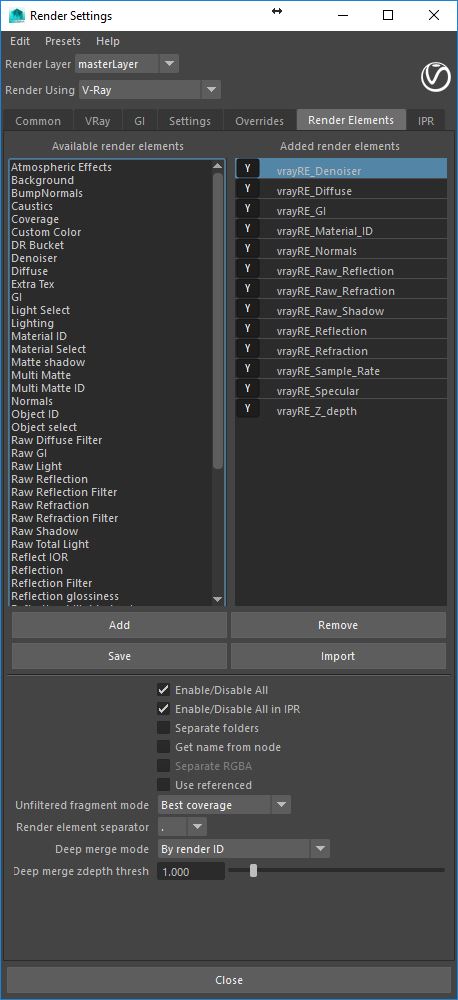
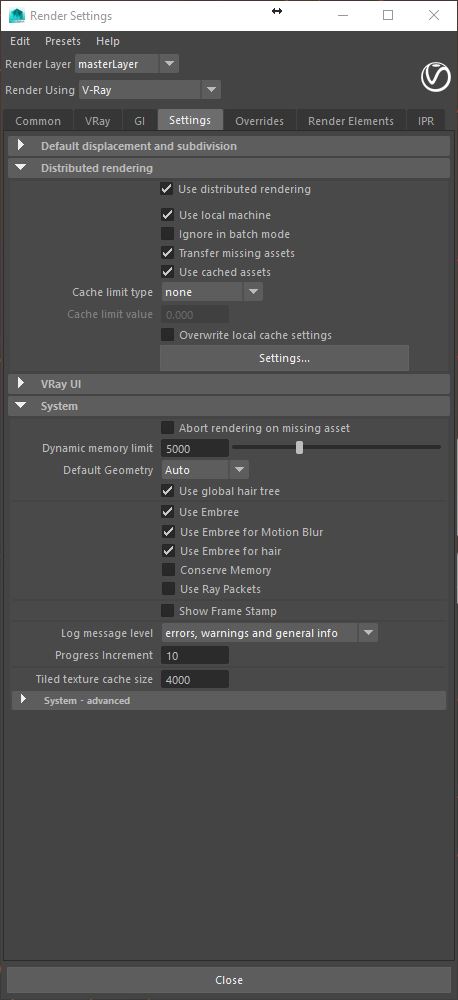
I was lucky to have access to more computers, so I used distributed rendering and lowered the render time from around 70 to 10 minutes per frame. Don’t forget to check “Transfer missing assets,” so that all the maps get used by all the machines.
The final touch
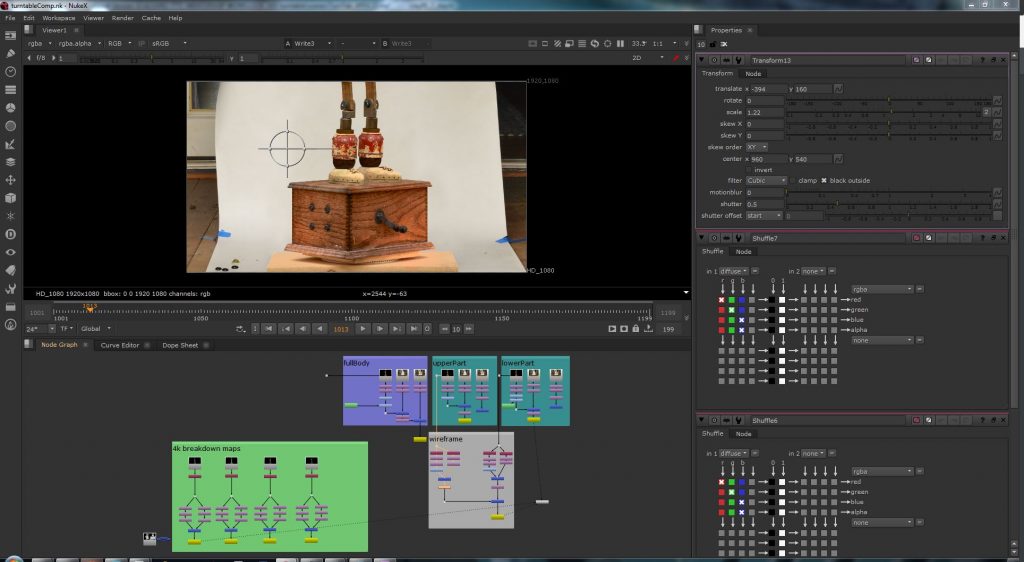
Once all the renders were finished it was time to comp all the passes in Nuke, one of my favorite pieces of software. A slight color adjustment, defocus, and a background did the trick perfectly. It’s always a pleasure to work with Nuke, as the possibilities are endless if you have the proper render passes. In my case, I had the renders in multi map open exr files, which made it very easy to shuffle all the passes directly from the read node.
After comping, I edited the video in Premiere, keeping an eye on timing and rhythm. I already had a couple of music pieces selected, so I used the one that fit the theme. Finally I added the titles and created a brief animation for the credits. It was nice to see APEX come to life!
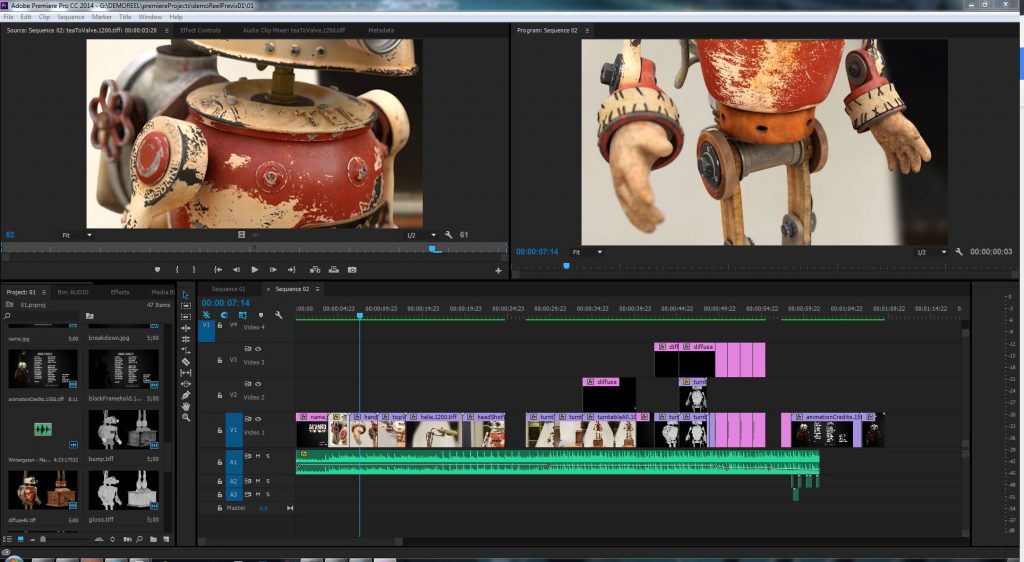
Chaos Group recently released V-Ray 3.5 for Maya with some awesome new features such as: adaptive lights – a new lighting algorithm that speeds up rendering in scenes with many lights; V-Ray IPR – new in-process IPR starts instantly, updates faster and uses less memory; alSurface material – general-purpose shader by Anders Langlands with layered SSS and glossy fresnel reflections popular for skin; GPU improvements and more. You can watch the recording of the V-Ray 3.5 for Maya release webinar to learn how you can use the new features.
If you want to give the product a test run you can download a fully functional trial of V-Ray 3.5 for Maya, free of charge.