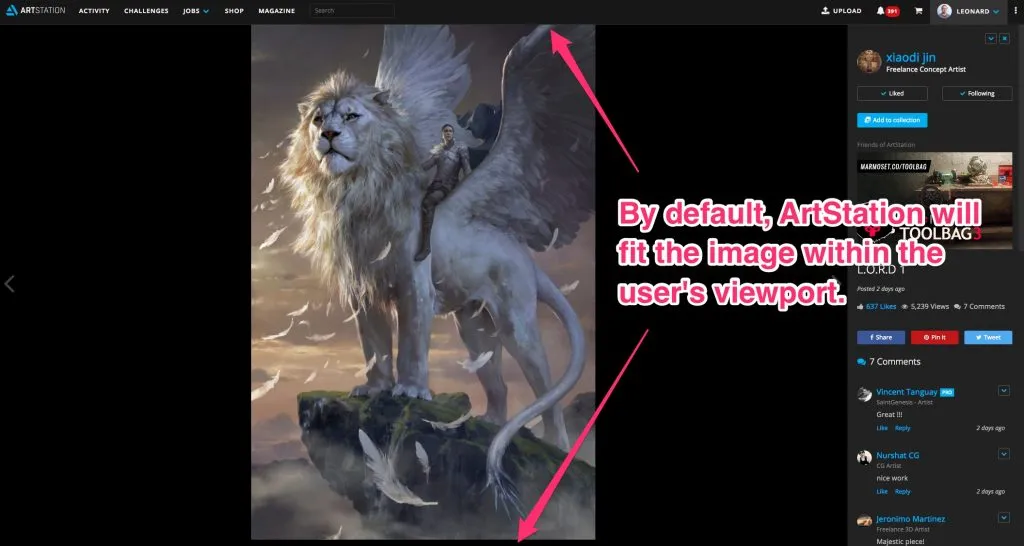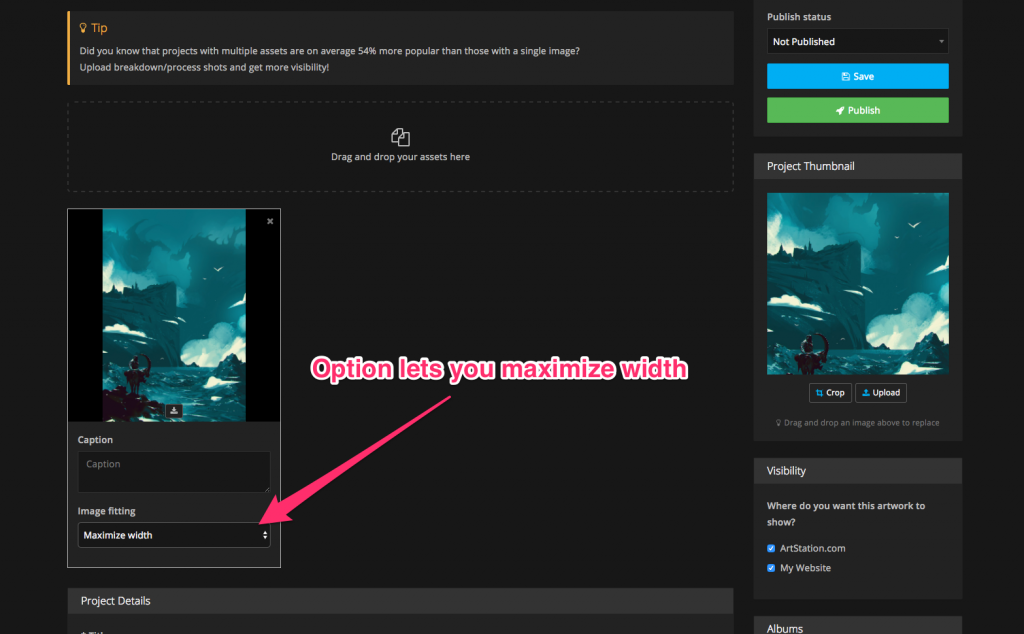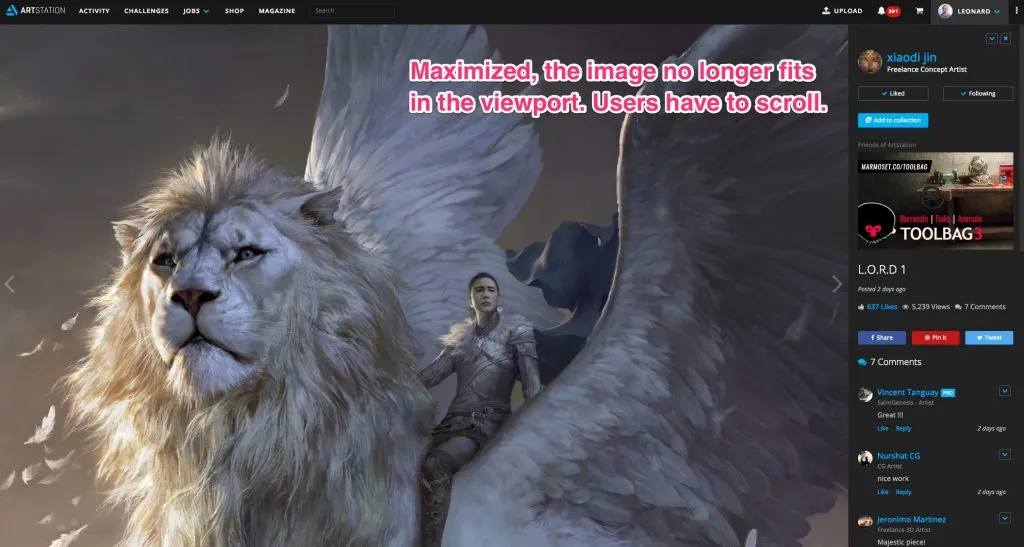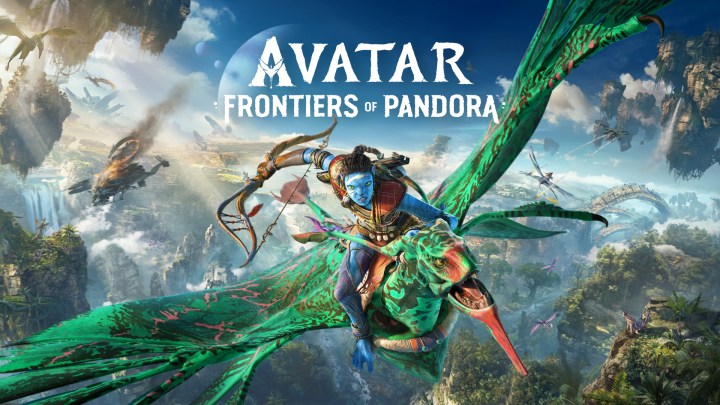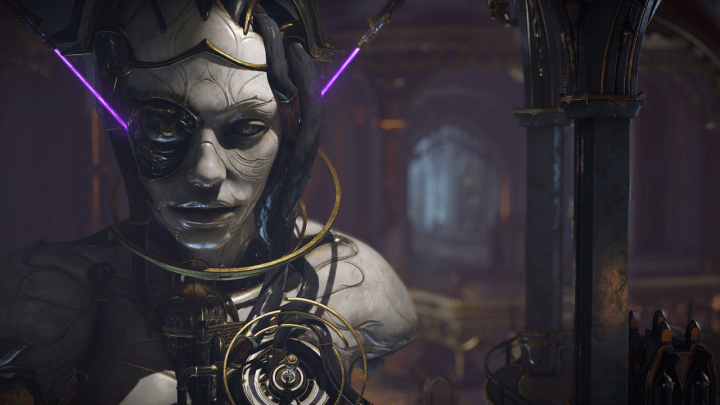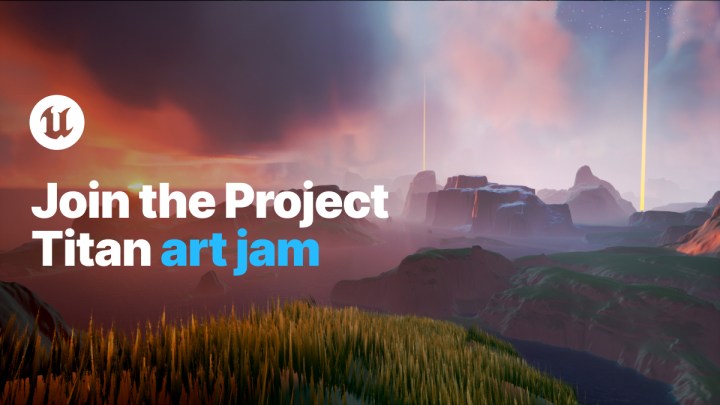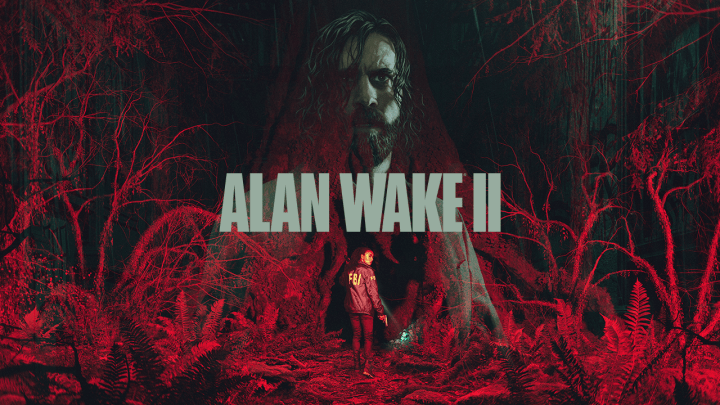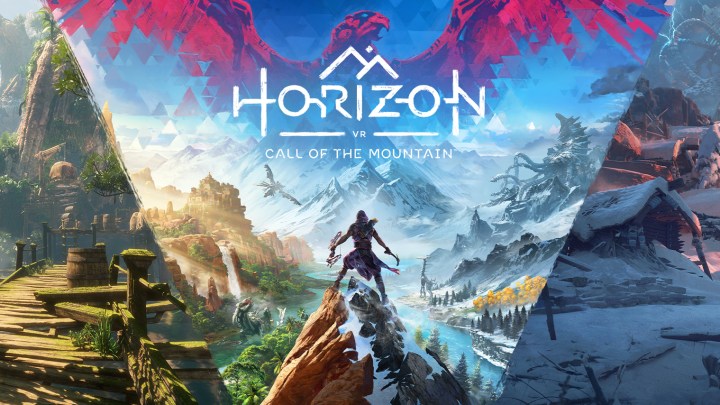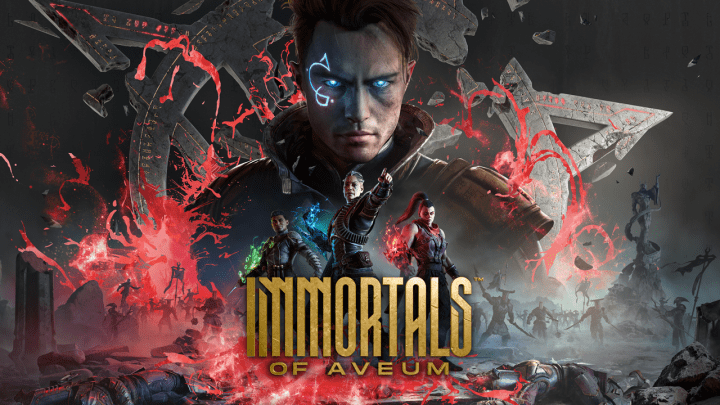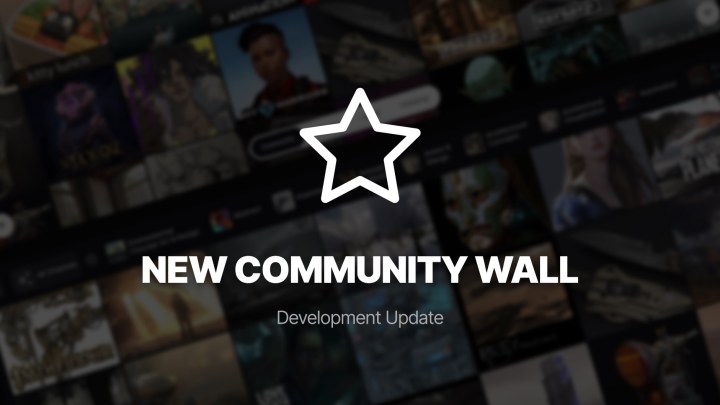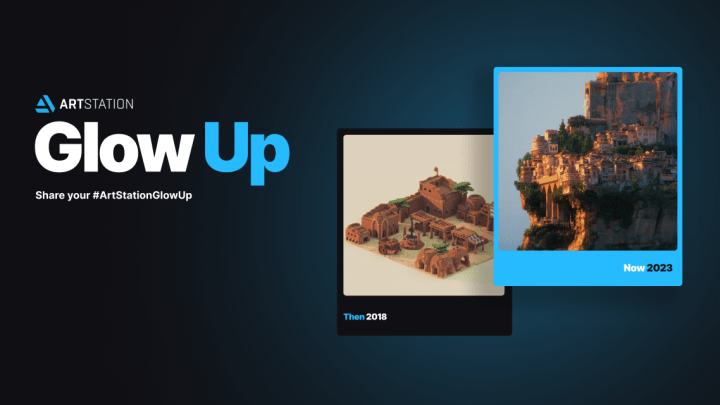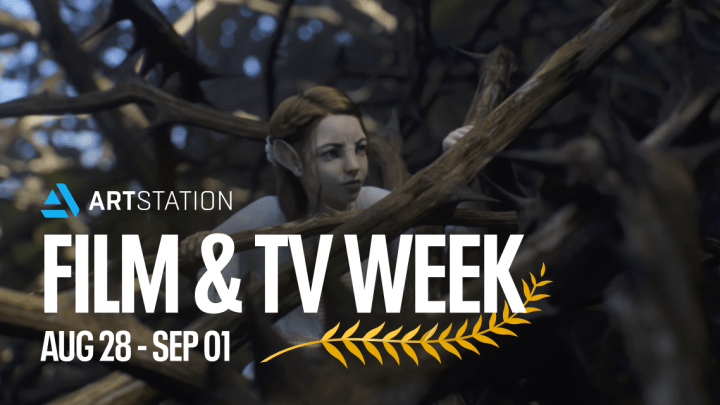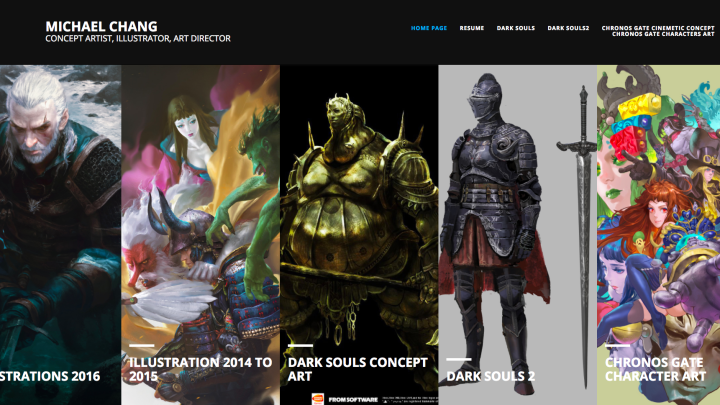How to make your images display large on ArtStation
Our philosophy at ArtStation is to try to make things as simple as possible for artists. When users upload images onto ArtStation, we make it so that it fits within the screen viewport for end users so that the image is not cropped by the screen. This is overwhelmingly how people want to view artwork on ArtStation. They don’t have to scroll to see the image.
Some artists, however, want to maximize their images. There are also some legitimate cases when a user has an extremely tall image, such as when posting process steps in a single image.
Don’t split your images!
Unfortunately, artists have tried to get around the problem by splitting their artwork into smaller horizontal images. We don’t recommend this. The artwork is split visually, and it wrecks things such as social media sharing and viewing on the mobile app.
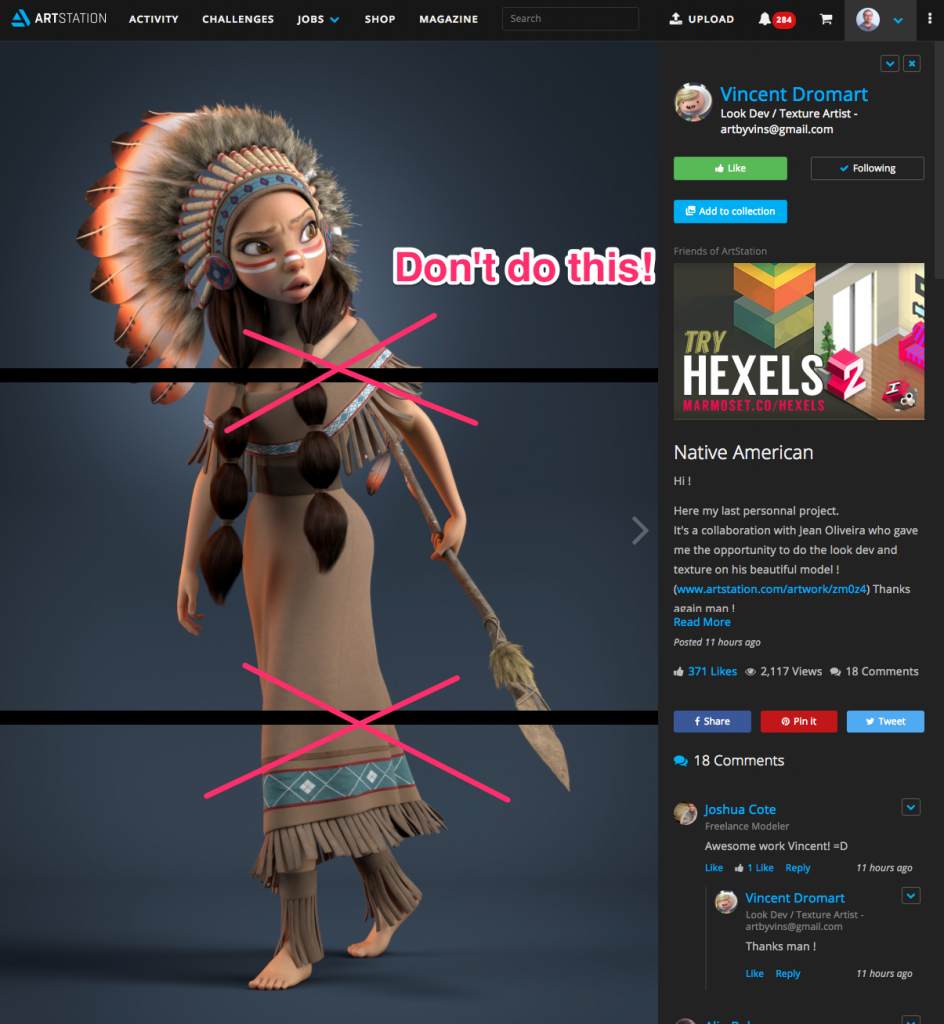
Don’t split your images. You have the option to maximize the images.
Artwork by Vincent Dromart (who has since fixed this! Thanks Vincent!)
Maximize Width
When uploading artwork, you can specify how you want the image to be displayed. By default, it will fit in viewport, but you can select “Maximize width” to make it show at full width. When maximized, images will fill the horizontal width. This means that your artwork won’t fit in the viewport and users will have to scroll, but at least you have the control to decide how you wish to display the artwork. This affects the display of the artwork both on ArtStation.com and your ArtStation-powered website.