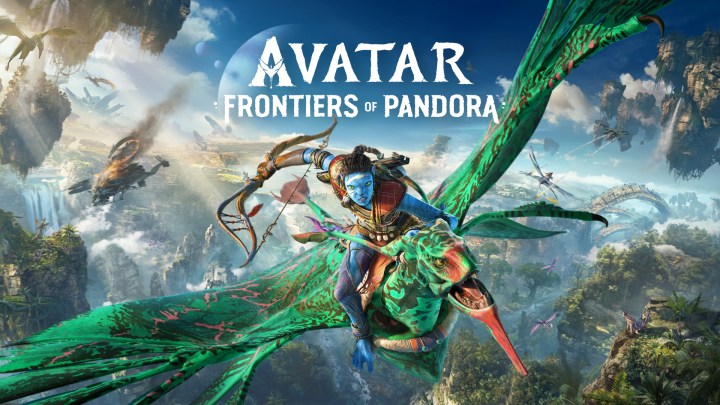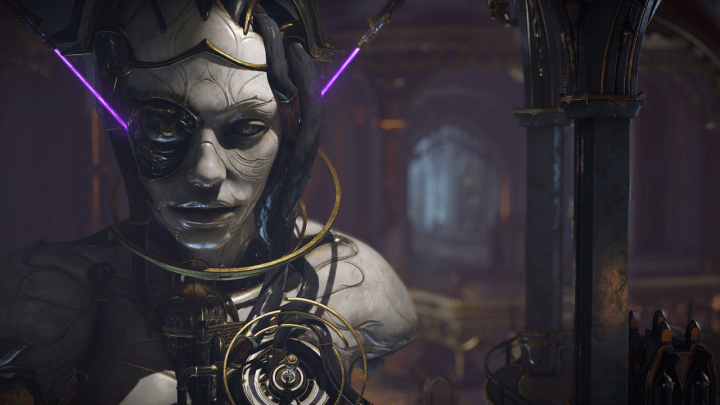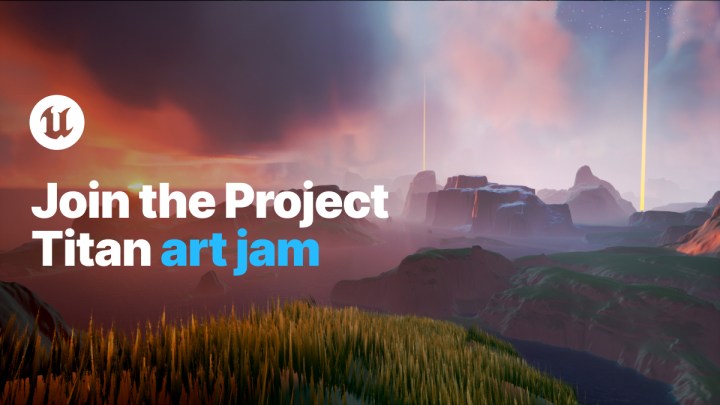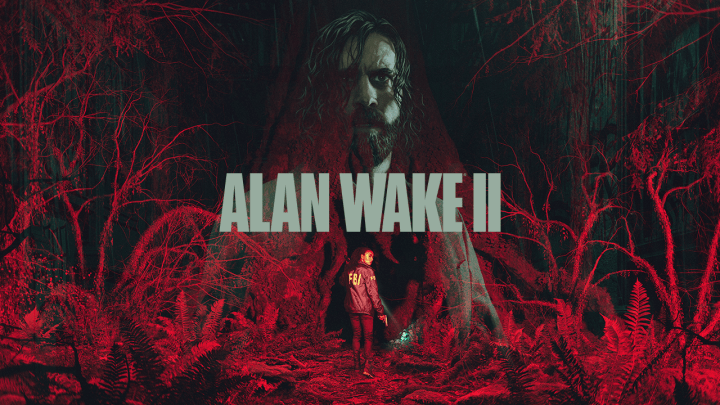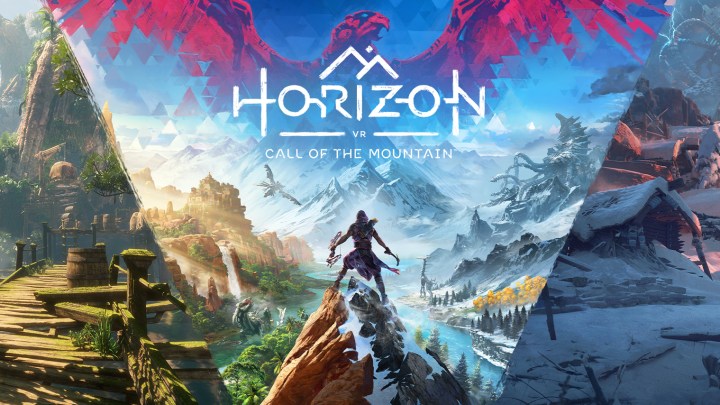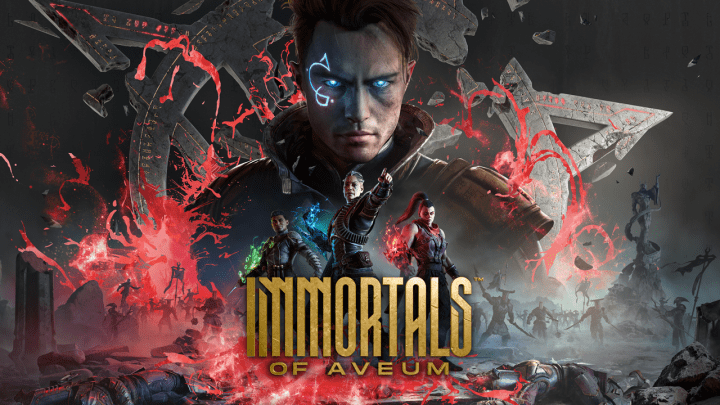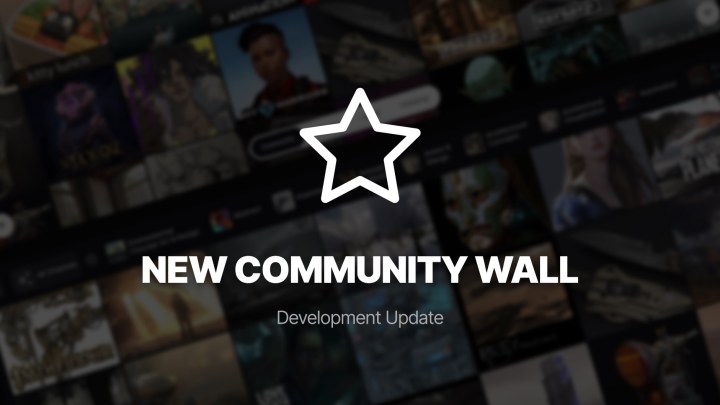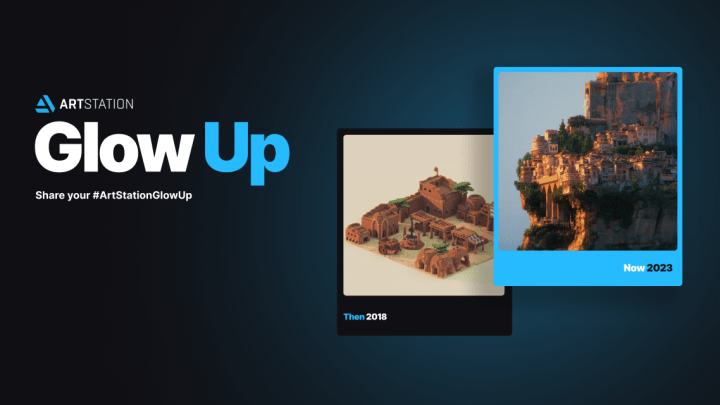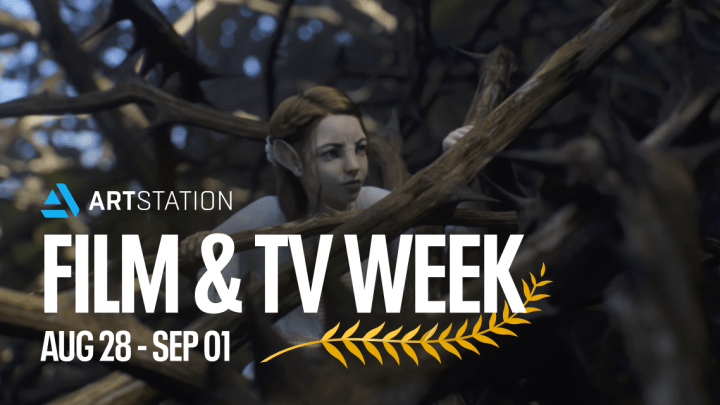Master the Fundamentals of Animation with Procreate
Modern animation comes in many different forms, but nothing captures the imagination quite like the original handcrafted frame-by-frame animation. Even with today’s digital advances, mention animation to most people and their minds will leap to classic frame-by-frame works by Disney, Studio Ghibli, or Warner Bros. The notion of flipping through acetate sheets may be romantic, but thankfully technology has made creating frame-by-frame animation far more accessible and easier for today’s artists to learn and master.
With the barrier to entry being at an all-time low, one application stands out as being not only one of the easiest to master, but also the most affordable coming in at only $10 US. Procreate with its Animation Assist feature is easy enough to pick up for beginners, and deep enough for professionals to make serious motion masterpieces. Better known for being a robust mobile art studio, the fact you can draw all your art and animate in the one app is definitely one of Procreate’s greatest strengths.
Another plus is the easy-to-learn interface of Procreate’s Animation Assist. Based on the classic flip-style animation used by Disney, Miyazaki and Avery, Procreate utilizes a simple timeline and onion skinning to let you see multiple frames while you work. This means all the classic principles explored in Ollie Johnson and Frank Thomas’ animation bible ‘The Illusion of Life’ can be easily applied, with impressive results achieved quickly and finessed in realtime.
Animation by Danni Fisher-Shin
Using layers to represent each frame within an animation sequence, Animation Assist’s workflow is logical and easy to follow. Need to insert an extra frame? Simply add an extra layer. Want to combine a bunch of objects into a single frame? Create a Layer Group then drag and drop what you need, where you need it. Even foregrounds and backgrounds become the first and last layer in an animation sequence. Simply nominate a first or last frame as Foreground or Background in Animation Assist’s Frame options panel, and the stage is set to play out your animation.
Onion skinning makes frame-by-frame animation quick and easy in Procreate. Deriving their name from the see-through acetate sheets hand animators used to flip through while working on their animations, onion skins allow you to see the action before and after a current frame you are working on. Animation Assist allows you to set up to 12 of these, view before and after frames in separate colors and alter the opacity of the onion skins to your preference. With onion skins making the action easily visible, planning your next frame or making on-the-fly alterations becomes quick and intuitive with zero guesswork required.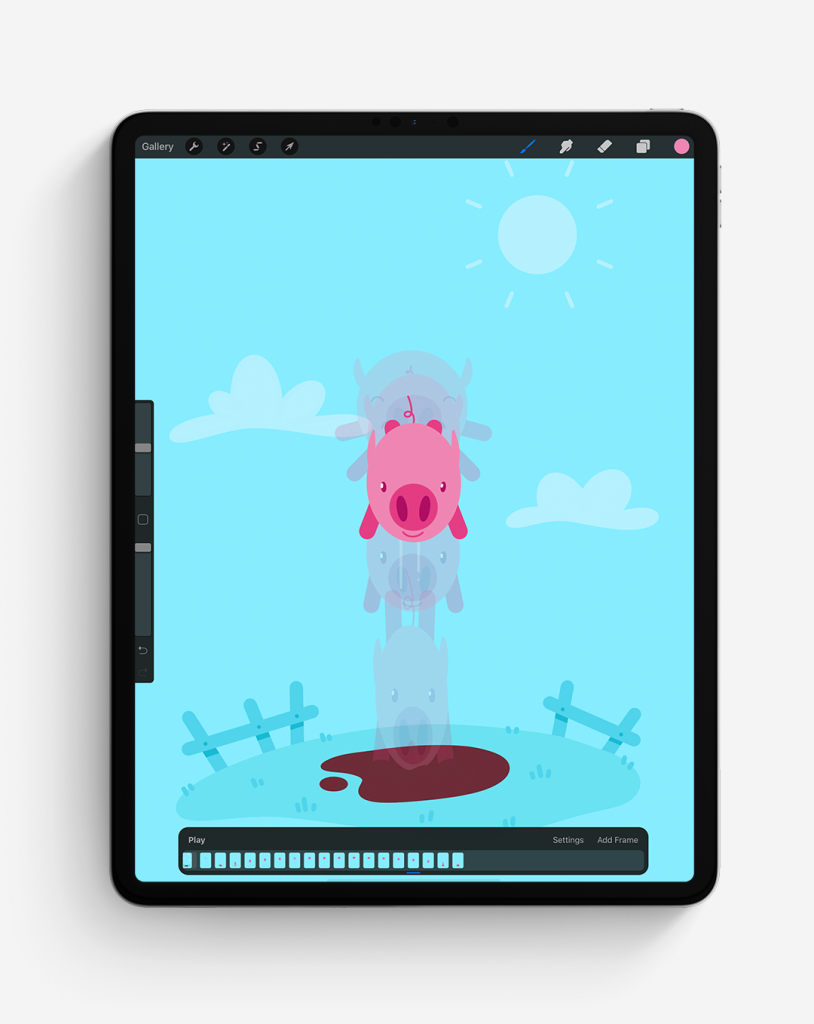
Art by Alex Kunchevsky
Making an animation you’re happy with is no fun without being able to export and share it with the rest of the world. Procreate lets you do this across a wide variety of common formats such as animated GIF, PNG, and MP4. Even HEVC is supported for those that need transparent backgrounds, plus you can export individual frames as PNG or PDF. This becomes very handy for presenting work or importing animation frames into other apps.
Animation Assist is deceptively simple yet imminently robust — allowing beginners to not just learn animation, but to grow and develop their prowess once the frame-by-frame fundamentals are mastered. All the tools you need are right there for making professional quality animations. The fact it just happens to come attached to a professional-grade mobile digital art studio is the icing on the cake.
Loved by creative professionals, Procreate has everything you need to create expressive sketches, rich paintings, gorgeous illustrations and beautiful animations. Procreate is the complete art studio you can take anywhere, packed with unique features and intuitive creative tools. Available for iPad only.